Build Your Chain of Trust
Akeyless offers the creation of a private certificate authority, in which you can use your certificate authority to sign intermediate certificates, which will sign server/client certificates, which is also called, Chain of Trust.
The certificate chain includes the following components:
-
Root CA: The Root CA is an authority responsible for signing Intermediate certificates. In our scenario, it functions as the Certificate Authority and we will use a DFC Key which brings an air-gapped solution out of the box, as your Private key never exists as a single piece.
-
Intermediate CA: Signed by the Root CA, the Intermediate CA is tasked with signing Client certificates. These certificates are trusted by the Root CA, as it has authorized the Intermediate CA.
-
Leaf Certificate: A certificate that is being used by any application.
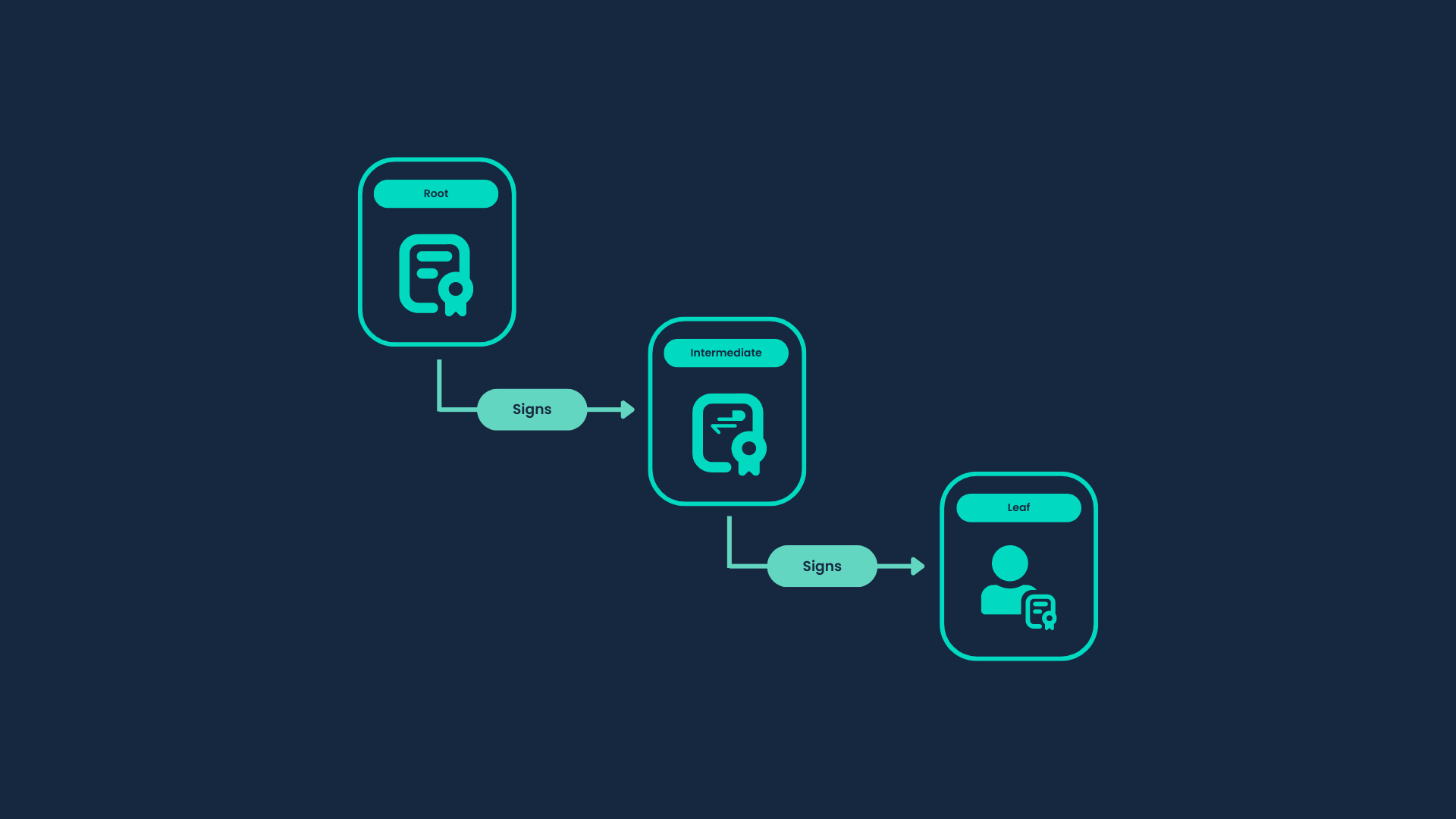
Creating a Root CA
Given the critical role of the Root CA in validating end-user certificates, it's strongly recommended to store both the Root PKI Cert Issuer and the Root CA key in a secure location accessible only to authorized users.
Using a DFC Key which brings an air-gapped solution out of the box, as your Private key adds an extra level of protection.
Note
In this guide, we used the environment variable
My_GWto store the gateway address (https://<Your-Akeyless-GW-URL:8000). You can also directly use the gateway address if preferred.
Creating a Root CA Signer Key
Let's create DFC Key for our Root CA with a self-signed certificate, first let's create the CSR conf file:
cat <<EOF > csr.conf
countryName= US
stateOrProvinceName= NY
localityName= NY
organizationName= Akeyless
organizationalUnitName= Security
commonName= example.com
[ v3_req ]
basicConstraints = critical, CA:TRUE, pathlen:3
keyUsage = critical, digitalSignature, cRLSign, keyCertSign
EOF
Where:
-
CA:TRUE: Basic Constraints that indicate the certificate requested in the CSR can be used as a Certificate Authority (CA) to sign other certificates. -
digitalSignature,KeyCertSign,cRLSign: Key Usage for CA certificates.
Run the following command to create DFC key and the certificate:
akeyless create-dfc-key \
--name /Chain/Root/CA \
--alg RSA2048 \
--generate-self-signed-certificate true \
--certificate-ttl 365 \
--certificate-format pem \
--conf-file-path csr.conf
Where:
-
name: A unique name for the DFC Key. The name can include a path to the virtual folder where you want to create a new DFC Key using the slash / separators. If the folder does not exist, it will be created together with the item. -
alg: DFC Key type, options: [AES128GCM,AES256GCM,AES128SIV,AES256SIV,AES128CBC,AES256CBC,RSA1024,RSA2048,RSA3072,RSA4096]. -
generate-self-signed-certificate: Whether to generate a self signed certificate with the key. If set, --certificate-ttlmust be provided. -
certificate-ttl: TTL in days for the generated certificate. Required only for generate-self-signed-certificate. -
certificate-format: The format of the returned certificate can bepemorder. -
--conf-file-path: Path to the configuration file that contains CSR config data.
You can find the complete list of parameters for this command in the CLI Reference - Encryption Keys section.
Upon successful creation, we will have a Private Key with a Self-Signed Certificate valid for a year, that we will use as a Signer Key of our top chain PKI Certificate Issuer. This issuer will be used to issue the Intermediate layer of PKI Issuers in our chain of trust.
Creating a Root PKI Issuer
Run the following command to create the Root PKI Issuer:
akeyless create-pki-cert-issuer \
--name /Chain/Root/RootIssuer \
--signer-key-name /Chain/Root/CA \
--gw-cluster-url $My_GW \
--allowed-domains example.com \
--destination-path /Chain/Intermediate/Certificates \
--create-public-crl \
--ttl 100d \
--expiration-event-in 30 \
--is-ca true \
--key-usage digitalSignature, cRLSign, keyCertSign \
--organization-units Security \
--organizations Akeyless \
--country US \
--locality NY
At this point, we have created the following:
- Root CA Key: A Singer Key with a Self Signed Certificate.
- Root PKI Cert Issuer: To sign new Intermediate CA.
Where only certificate with the domainexample.com will be accepted and valid for 100 days, they will be automatically stored under the /MyChain/IntermediateCertificates/ folder, with basic constraints of CA: TRUE and the mentioned KeyUsage , OU and Location settings as defined in the issuer. An event about the upcoming expiration will be triggered 30 days before expiration.
You can find the complete list of parameters for this command in the CLI Reference - Certificates section.
The next step will be the creation of an Intermediate Signer Key with a signed certificate by our Root PKI Cert Issuer and using this key as a signer for our Intermediate PKI Issuer.
Creating Intermediate CA
Intermediate certificates act as a middle-man between the secure root certificates and the server certificates distributed to the public. While a chain will always include at least one intermediate certificate, it may contain multiple ones as well.
Create an Intermediate Signer Key
Run the following command to create a CSR and a Key that will be used as our Intermediate Signer Key:
akeyless generate-csr \
--name /Chain/Intermediate/InterKey \
--generate-key \
--key-type classic-key \
--gateway-url $My_GW \
--alg RSA2048 \
--common-name example.com >> intermediate.csr
Now let's issue the certificate using the Root PKI Issuer which we created earlier:
akeyless get-pki-certificate \
--cert-issuer-name /Chain/Root/RootIssuer \
--csr-file-path intermediate.csr > intermediate.crt
Let's add the issued certificate to our Intermediate Signer Key:
akeyless update-classic-key-certificate \
--name /Chain/Intermediate/InterKey \
--cert-file-path ./intermediate.crt
Now, we have our Intermediate Signer Key which has a certificate signed by our Root CA, let's create the Intermediate PKI Issuer to start issuing leaf certificates.
Create an Intermediate PKI Cert Issuer
Run the following command to create the Intermediate PKI Cert Issuer:
akeyless create-pki-cert-issuer \
--name /Chain/Intermediate/InterPKIIssuer \
--signer-key-name /Chain/Intermediate/InterKey \
--gw-cluster-url $My_GW \
--allowed-domains myexample.com \
--destination-path /MyChain/Intermediate/Leaf \
--create-public-crl \
--ttl 30d \
--expiration-event-in 10 \
--client-flag true \
--organization-units IT \
--organizations Akeyless \
--country US \
--locality NY
Where only certificate with the domainmyexample.com will be accepted and valid for 30 days, and it will be automatically stored under the /MyChain/Intermediate/Leaf/ folder, with the Extended key Usage of client auth , OU, and Location settings as defined in the issuer. An event about the upcoming expiration will be triggered 30 days before expiration.
Issuing a Leaf Certificate
Now that we have our Intermediate PKI Cert Issuer we can start issuing leaf certificates.
Run the following command to create a CSR with a Classic Keys pair:
akeyless generate-csr \
--name /Chain/Intermediate/Leaf/MyFirstCertificate \
--generate-key \
--gateway-url $My_GW \
--alg RSA2048 \
--common-name myexample.com >> leaf.csr
Generate a certificate using the Intermediate PKI Cert Issuer:
akeyless get-pki-certificate \
--cert-issuer-name /Chain/Intermediate/InterPKIIssuer \
--csr-file-path leaf.csr
Updated about 1 month ago
