Configure Custom/Specific Tenant
This innovative feature allows users of the Password Manager application to enhance their experience by setting up a custom or specific tenant URL. This functionality is crafted to customize access management, enabling users to connect more securely and efficiently to web services that meet their organizational or personal requirements. By configuring a unique tenant URL within the Password Manager, users can ensure a direct and secure connection to the desired services or databases, thus improving both the efficiency and security of their digital interactions.
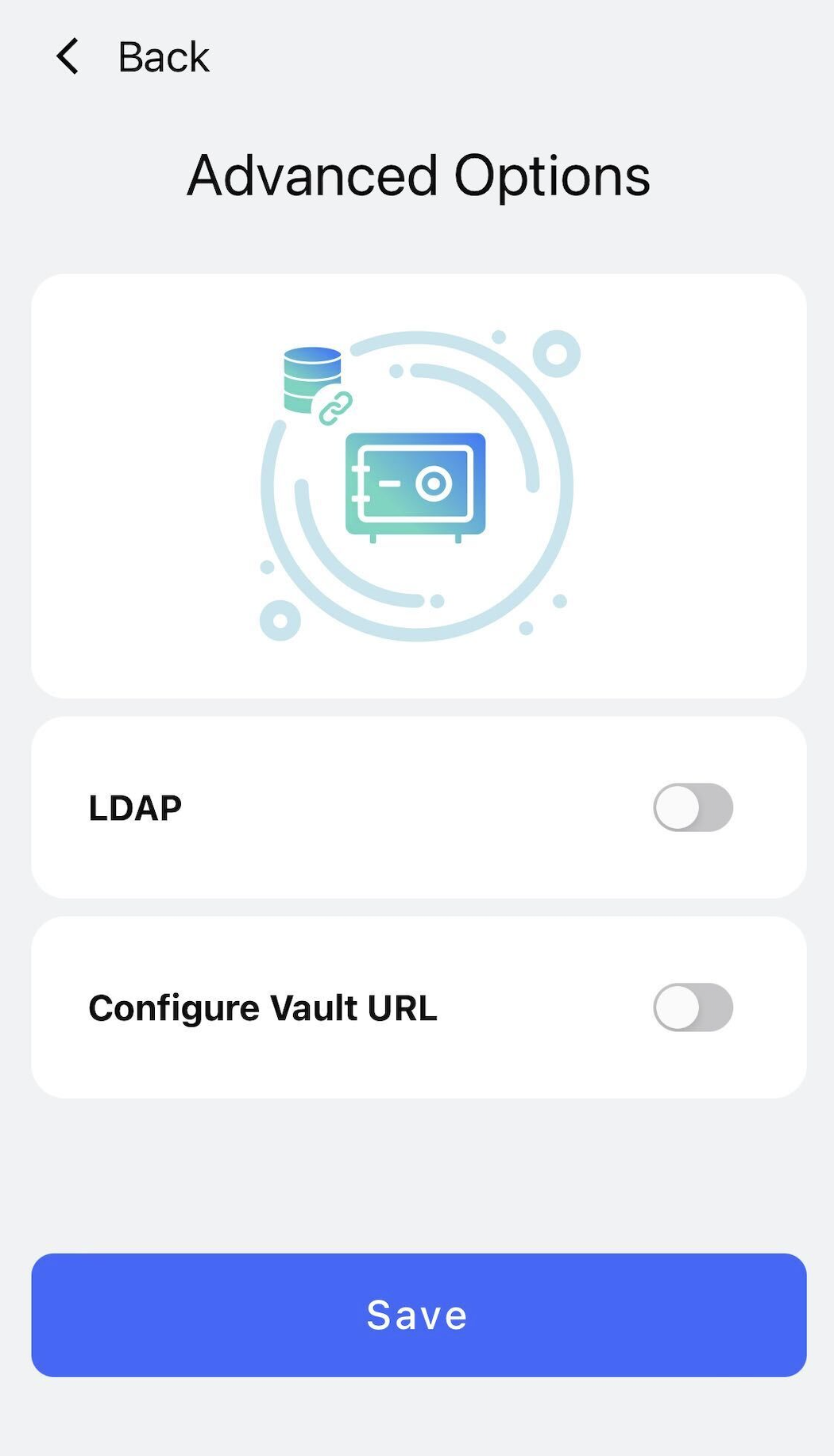
Detailed Instructions for Configuring Your Custom/Specific Tenant URL in the Password Manager Application
Initiation of Configuration Process: Start the customization process by opening your Password Manager application. Navigate to its settings or configuration area, which you can usually find in the main menu or represented by a settings icon. This part of the application is your hub for adjusting its behavior and settings to align with your specific access needs or preferences.
Entering the Custom/Specific Tenant URL
Within the settings or configuration section, look for a field designated for entering the tenant URL. This is where you will input the URL that pertains to your particular tenant. The tenant URL is a vital connector between your Password Manager application and the web services it interacts with, directing how the application authenticates and establishes connections with these services. It is crucial to enter this URL accurately to ensure a direct and secure linkage.
Saving Your Configuration
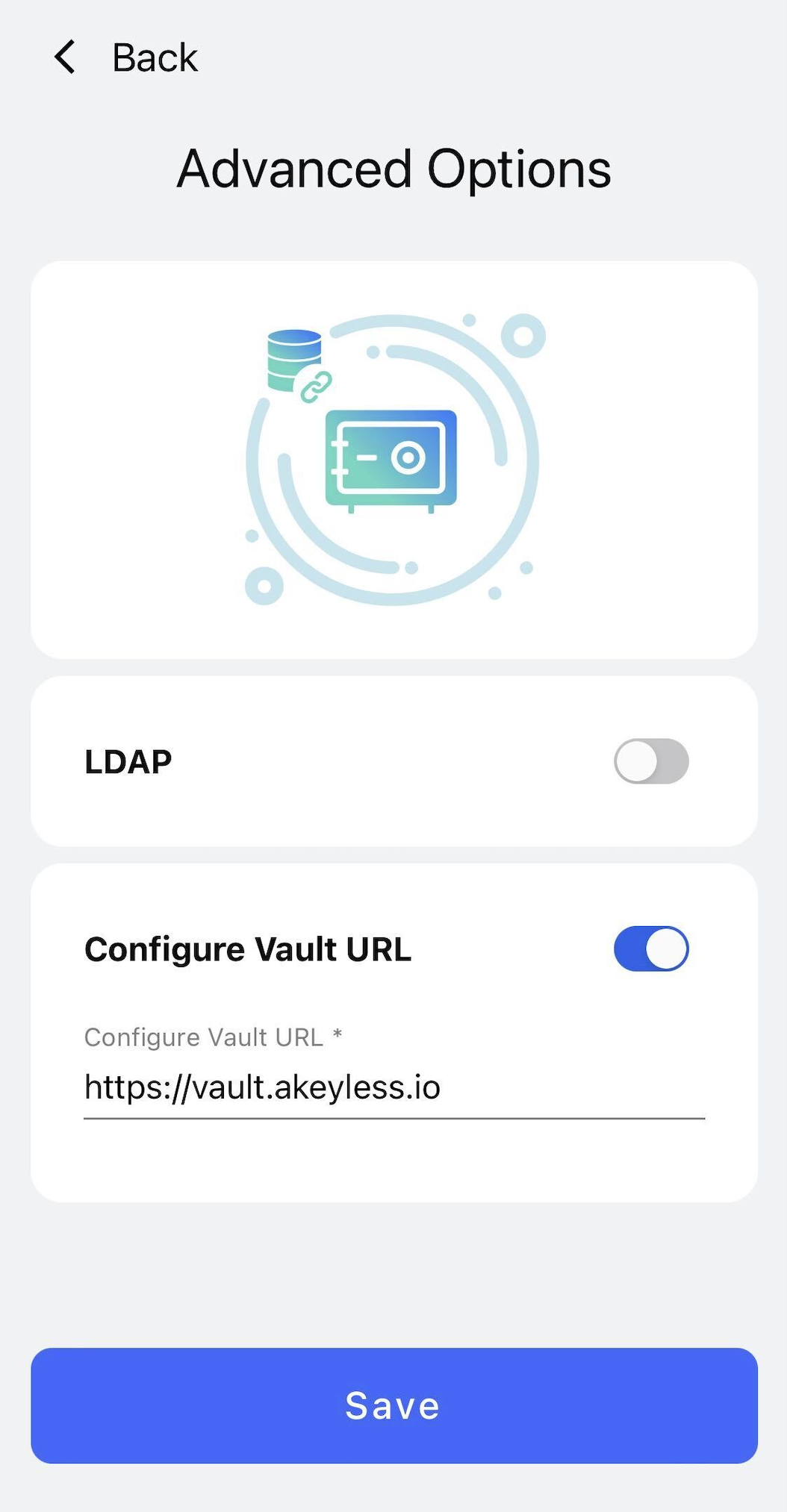
After accurately entering the tenant URL, complete the setup by clicking the "Save" button. This step confirms and applies your settings, incorporating the custom tenant URL into your Password Manager application. With this configuration active, the application will automatically utilize the specified tenant URL for relevant operations, thus providing a more tailored and secure access management experience.
Updated 25 days ago
