Kubernetes
Kubernetes (K8s)
The Kubernetes (K8s) Auth Method uses Kubernetes JWTs in order to authenticate the Kubernetes application (For example, a pod). Throughout the process, this Kubernetes JWT is never shared with Akeyless or any other third party, but only with the Akeyless Gateway that is controlled and operated in the customer environment. It is therefore considered a trusted machine.
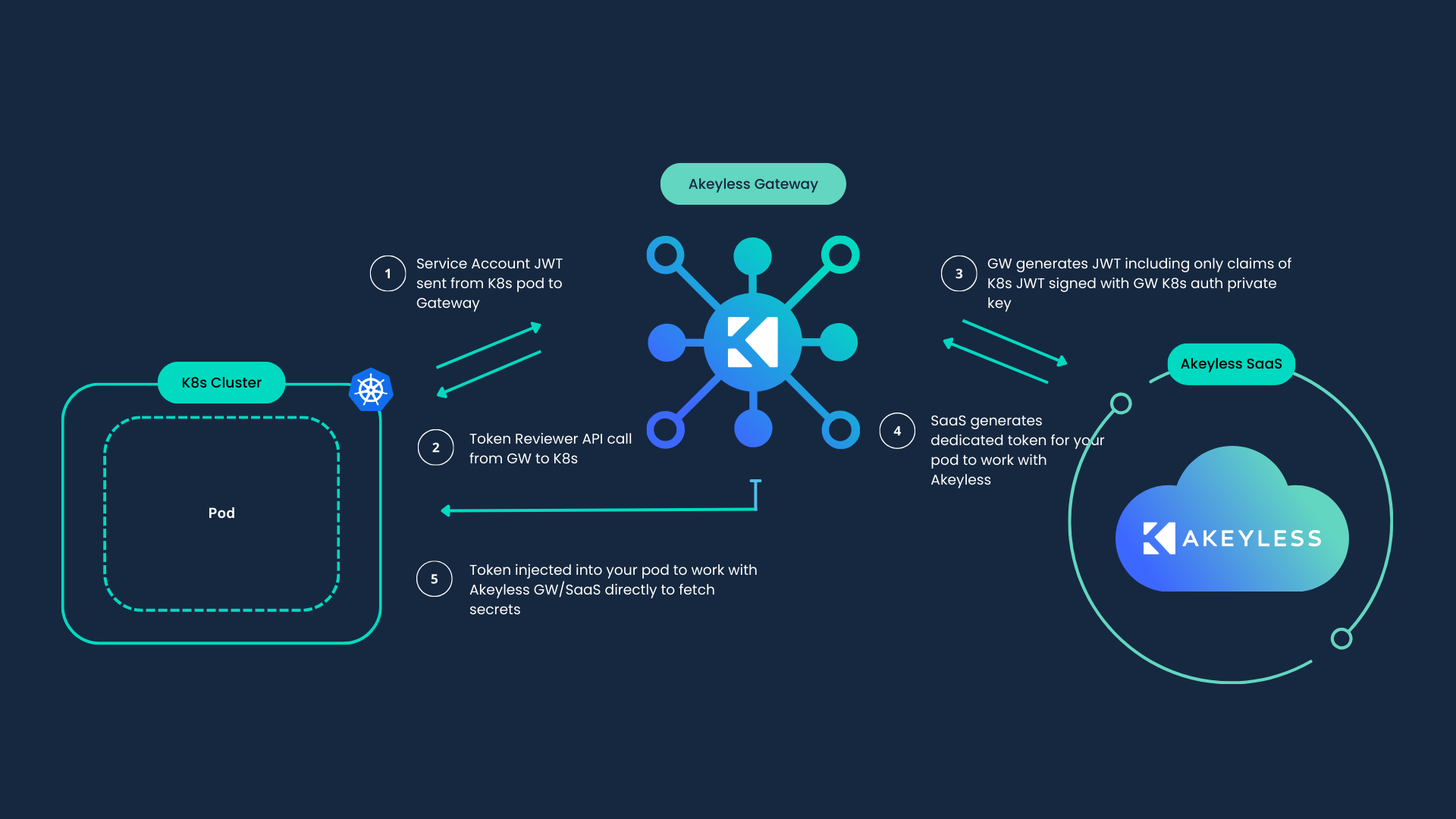
Prerequisites
-
Akeyless Gateway with network access to the Kubernetes cluster.
-
Kubernetes v1.21 or later.
InfoRequired Gateway Access Permissions
To set Kubernetes Authentication method, make sure you have Access Permissions on your Gateway to manage the Kubernetes Auth
Authentication Strategies
Akeyless supports several authentication strategies to interact with the Kubernetes cluster. Each of the below links describes the entire flow of creating the Akeyless Kubernetes Auth Method. Choose the one that works for you and follow the entire flow:
- The Akeyless Gateway ServiceAccount
- A dedicated ServiceAccount
- A client certificate
InfoServiceAccount approaches work based on Kubernetes bearer tokens, whereas Certificate-based Authentication works based on a certificate and private key
Using Akeyless Gateway ServiceAccount
In order to work with your Gateway Service Account the following Kubernetes Role should be assigned to the Service Account that runs your Gateway, Please make sure to adjust the ServiceAccount:name and namespace fields according to your environment:
cat << EOF > akl_gw_sa_token_reviewer.yaml
apiVersion: v1
kind: ServiceAccount
metadata:
name: <Gateway SA Name>
namespace: default
---
apiVersion: rbac.authorization.k8s.io/v1
kind: ClusterRoleBinding
metadata:
name: role-tokenreview-binding
roleRef:
apiGroup: rbac.authorization.k8s.io
kind: ClusterRole
name: system:auth-delegator
subjects:
- kind: ServiceAccount
name: <Gateway SA Name>
namespace: default
EOFApply the changes:
kubectl apply -f akl_gw_sa_token_reviewer.yamlCreate Kubernetes Auth Method
Use the Akeyless CLI to create the Kubernetes Auth Method, The result contains an Access Id and a private key that you will need later for the Kubernetes Auth configuration in your Gateway:
akeyless auth-method create k8s -n my-k8s-auth-method --jsonUpon successful creation, the response:
{
"access_id": "p-abcdefg1234",
"prv_key": "LS0tLS1CRUdJTiBSUlNDUUxt.....QVRFIEtFWS0tLS0tCg=="
}
NoteSave returned private key & AccessID for next steps inside an environment variables
$PRV_KEYand$ACCESS_ID
Create Kubernetes Gateway Auth Config Using Gateway ServiceAccount
Use the Akeyless CLI to create the Kubernetes auth config:
akeyless gateway-create-k8s-auth-config --name k8s-conf \
--gateway-url <https://Your-Akeyless-GW-URL>:8000 \
--access-id $ACCESS_ID \
--signing-key $PRV_KEY \
--use-gw-service-accountWhere:
-
name: The config name (will be used during the authentication process). -
gateway-url: Akeyless Gateway Configuration Manager URL (port8000). -
access-id: TheAccess Idof the Kubernetes Auth Method that was created. -
signing-key: The private key (The key that was created when the Kubernetes Auth Method was created). -
use-gw-service-account: Extract all the relevant information using the Gateway Service Account.
Authenticate from a Pod in Your Kubernetes Cluster
- Create a Namespace in your Kubernetes cluster:
kubectl create namespace my-namespace-a- In this Namespace, create a pod:
kubectl run mypod1 --image=nginx -n my-namespace-a- Start an interactive shell session on the pod and perform the following commands in the pod:
kubectl exec --stdin=true --namespace my-namespace-a --tty=true mypod1 -- /bin/sh- Install Akeyless CLI inside your pod:
curl -o akeyless https://akeyless-cli.s3.us-east-2.amazonaws.com/cli/latest/production/cli-linux-amd64
chmod +x akeyless
./akeyless --init- Authenticate via your Kubernetes Auth Method as follows:
./akeyless auth --access-id $ACCESS_ID \
--access-type k8s \
--gateway-url https://<Your-GW-URL>:8000 \
--k8s-auth-config-name k8s-confWhere:
-
access-id: TheAccess Idof the Kubernetes Auth Method that was created. -
access-type: the access type -k8s -
gateway-url: Akeyless Gateway Configuration Manager URL (port8000). -
k8s-auth-config-name: The K8s auth config name in your Gateway.
Upon successful authentication, the response will be:
Authentication succeeded.
Token: t-bb7b...3564a7c9
NoteDelete the private key and Access ID which you stored as an environment variables
$PRV_KEYand$ACCESS_ID
Available Claims for Kubernetes Auth
The following list of claims can be configured within Akeyless Access Roles (RBAC) to control and segregate the relevant policy for Kubernetes.
"service_account_name"
"service_account_uid"
"service_account_secret_name"
"namespace"
"aud"
"pod_name" # available only when "token request projection" is enabled on your Kubernetes cluster
"pod_uid" # available only when "token request projection" is enabled on your Kubernetes cluster
"config_name" # The name of the Kubernetes auth config used for kubernetes authentication appended to the JWTEach claim can be enforced as part of your role association to enforce the right policy for your items.
Enable Token Request Projection on Minikube
To enable token request projection on a managed Kubernetes cluster you can follow this guide.
To get this to work with Minikube you can start your cluster with the following configuration.
minikube start \
--vm-driver=none \
--extra-config=apiserver.service-account-signing-key-file=/var/lib/minikube/certs/sa.key \
--extra-config=apiserver.service-account-key-file=/var/lib/minikube/certs/sa.pub \
--extra-config=apiserver.service-account-issuer=api \
--extra-config=apiserver.service-account-api-audiences=api,spire-server \
--extra-config=apiserver.authorization-mode=Node,RBAC \
--extra-config=kubelet.authentication-token-webhook=true
NoteThis example uses
apias the service account issuer name, for your service accounts API audience.
Tutorial
Check out our tutorial video on Kubernetes Authentication.
Updated 12 days ago
