Creating New Secret
Step 1: Launch the Akeyless Mobile Secret Manager Application
Locating the App: Begin by finding the Akeyless mobile Password Manager application on your mobile device.
Opening the App: Tap on the Akeyless icon. This action initiates the application, and you may see a brief loading screen as the app prepares to open.
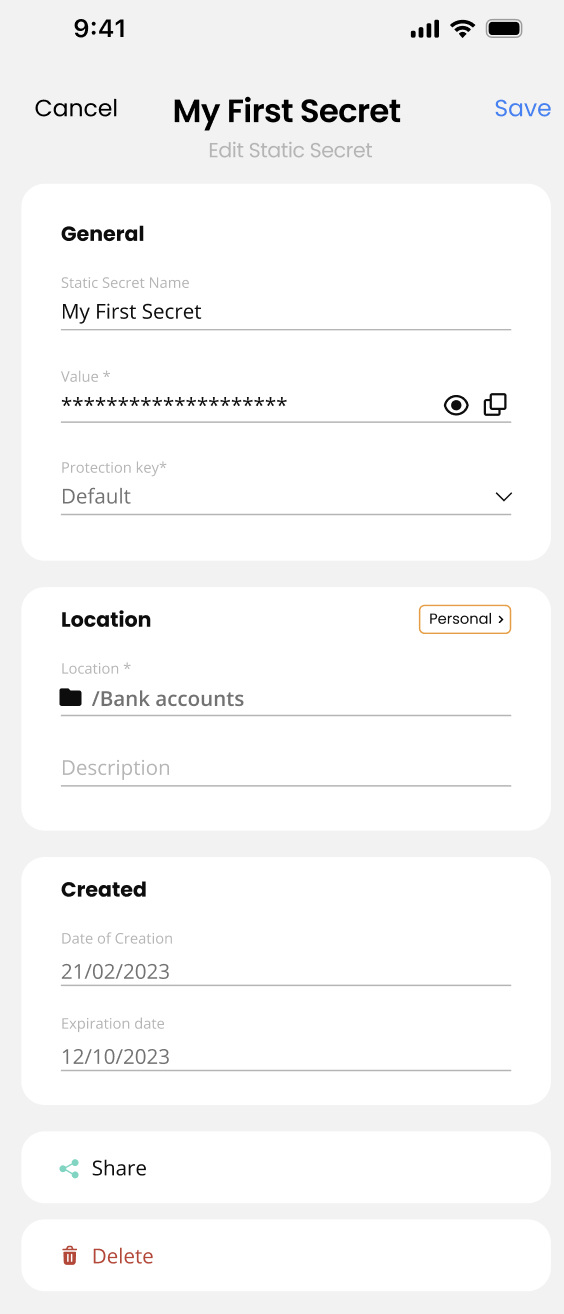
Step 2: Initiate the Secret Creation Process
Accessing the Main Interface: Once the Akeyless application has fully loaded, you'll be presented with the main screen.
Locating the Creation Button: At the bottom of the screen, you'll find a prominent blue plus button, designed to be easily identifiable.
Beginning the Process: Tap on this blue plus button. This action signals the app to enter the secret creation mode.
Step 3: Define the Secret's Name and Location
You will be redirected to a new screen dedicated to creating a new secret.
In the first field labeled 'Secret Name,' enter a unique and easily recognizable name for the secret.
Optionally, you can specify the 'Location' of the secret by using the drop-down button located on the right side of the 'Location' field.
If the desired folder does not exist, you have the option to create a new folder within the secret location window; by using the inline option.
Step 4: Enhance Security and Add Context
Providing Context: Use the 'Description' field to add any relevant information about the secret, such as its purpose or associated account details. This information helps organize and serves as a reminder of the secret’s use.
Activating Delete Protection: For added security, especially against accidental deletions, toggle the 'Delete Protection' option. This feature requires an extra layer of confirmation before any deletion can occur.
Step 5: Define the Secret Value
You will enter the secret's value directly In the 'Value' field, input the information you wish to keep secret.
This could be a secure note, an API Key, or any other sensitive information that requires secure storage.
Step 6: Save the Newly Created Secret
Saving the Secret: After reviewing the details you’ve entered, select the 'Save' button once you're satisfied that everything is correct. This action securely stores the new secret within the Akeyless app.
Updated 18 days ago
