GitLab Plugin
GitLab is a web-based DevOps lifecycle tool that provides a Git-repository manager including a wiki, issue-tracking, and continuous integration and deployment pipeline features.
The Akeyless plugin for GitLab enables a secure, easy, and integrative way to fetch Secrets into GitLab pipelines.
Authentication
Each job has a JSON Web Token (JWT) provided as CI/CD variable named CI_JOB_JWT_V2 or ID_TOKEN on version 16 and higher.
When a pipeline is about to run, GitLab uses the job token and generates a unique token for it.
NoteGitLab v16 and higher -
CI_JOB_JWT_V2is replaced by ID tokens which are the JSON Web Tokens (JWTs) that can be added to a GitLab CI/CD job. For more details please find the relevant config file below.
The token is valid only while the pipeline job runs. After the job finishes, you can’t use the token anymore.
To work with the Akeyless GitLab plugin, we will use an OAuth 2.0 / JWT Authentication Method
OAuth 2.0 / JWT
In Akeyless Platform, create a new OAuth 2.0 / JWT Authentication Method with the following parameters:
akeyless create-auth-method-oauth2 --name /Dev/GitLabAuth \
--jwks-uri https://gitlab.com/oauth/discovery/keys \
--unique-identifier user_login
--force-sub-claimsWhere:
-
--jwks-uri- The URL to theJWKSthat contains the public keys that should be used for JWT verification. -
--unique-identifier- A unique claim name that contains details uniquely identifying the request. In the following example, we will use the GitLabuser_loginclaim. -
--force-sub-claims- Enforce Sub-Claims on role association.
Create a dedicated Access Role, please note that you will assign it the necessary permissions in a later stage of this guide:
akeyless create-role --name /Dev/GitLabRole Associate your new Role with the created Authentication Method, and assign it Sub Claims:
akeyless assoc-role-am --role-name /Dev/GitLabRole \
--am-name /Dev/GitLabAuth \
--sub-claims user_login=<YOUR GitLab USERNAME>
WarningSub Claims - It is mandatory to add an appropriate Sub Claim based on the claims available in the GitLab documentation to prevent access of unauthorized users.
Set Read and List permissions for Items:
akeyless set-role-rule --role-name /Dev/GitLabRole \
--path /Path/To/your/secret/'*' \
--capability read --capability listUsage
Open your GitLab project and make sure you have a yaml file named .gitlab-ci.yml and update it to contain the following steps while making sure that the path to the relevant secrets, as well as the access-id value with your matching JWT access-id, was replaced.
NoteGitLab Versions and Tokens - GitLab v15 and above, supports
CI_JOB_JWT_V2, for older versions you can use the legacy environmentCI_JOB_JWTinstead.In GitLab v16 and above,
CI_JOB_JWT_V2is replaced by ID tokens.The image is
akeyless/ci_basewhich is a public Docker image based onruby:2.4that contains the Akeyless CLI as well as other essential components.
variables:
ACCESS_ID: <AccessID>
akeyless:
image:
name: akeyless/ci_base:latest-alpine
before_script:
- export MY_SECRET=akeyless://path/to/secret # Static / Dynamic secret
- export TOKEN=$(akeyless auth --access-id $ACCESS_ID --access-type jwt --jwt $CI_JOB_JWT_V2 --json --jq-expression='.token')
# script will replace any env var with prefix of "akeyless:" like above
- source ~/.akeyless/akeyless_env.sh
script:
- echo "Fetching Secrets is Easy [$MY_SECRET]"variables:
ACCESS_ID: <AccessID>
akeyless:
id_tokens:
FIRST_ID_TOKEN:
aud: https://gitlab.com
image:
name: akeyless/ci_base:latest-alpine
before_script:
- export MY_SECRET=akeyless://gitlab/mySecret
- export TOKEN=$(akeyless auth --access-id $ACCESS_ID --access-type jwt --jwt $FIRST_ID_TOKEN --json --jq-expression='.token')
# script will replace any env var with prefix of "akeyless:" like above
- source ~/.akeyless/akeyless_env.sh
script:
- echo "Fetching Secrets is Easy [$MY_SECRET]"Sample output of a successful job:
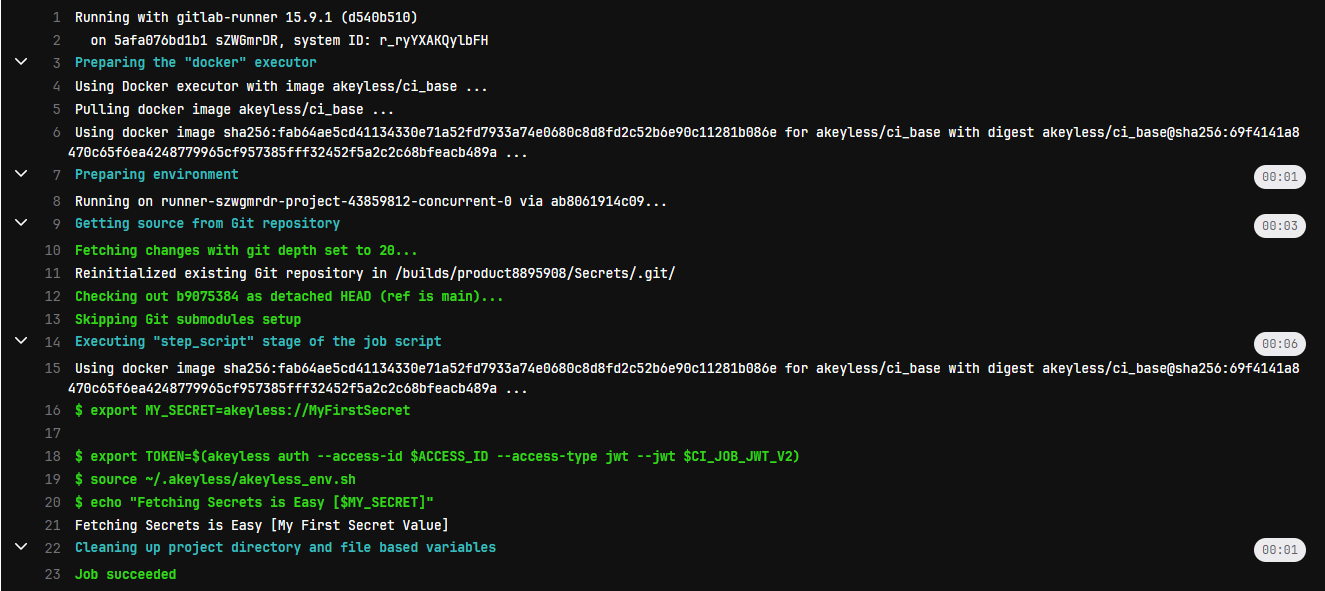
Success! - the secrets are accessible to use within the job logic (in this example, they are just being printed).
Tutorial
Check out our tutorial video on Managing Secrets in GitLab Pipelines.
Updated 11 days ago
