Adding Password To Favorites
The Akeyless Web Extension offers a convenient feature allowing users to mark their frequently used secrets or passwords as favorites. This functionality enables quick access to your most important items. The following guide will walk you through the process of adding secrets or passwords to your favorites and managing them within the web extension.
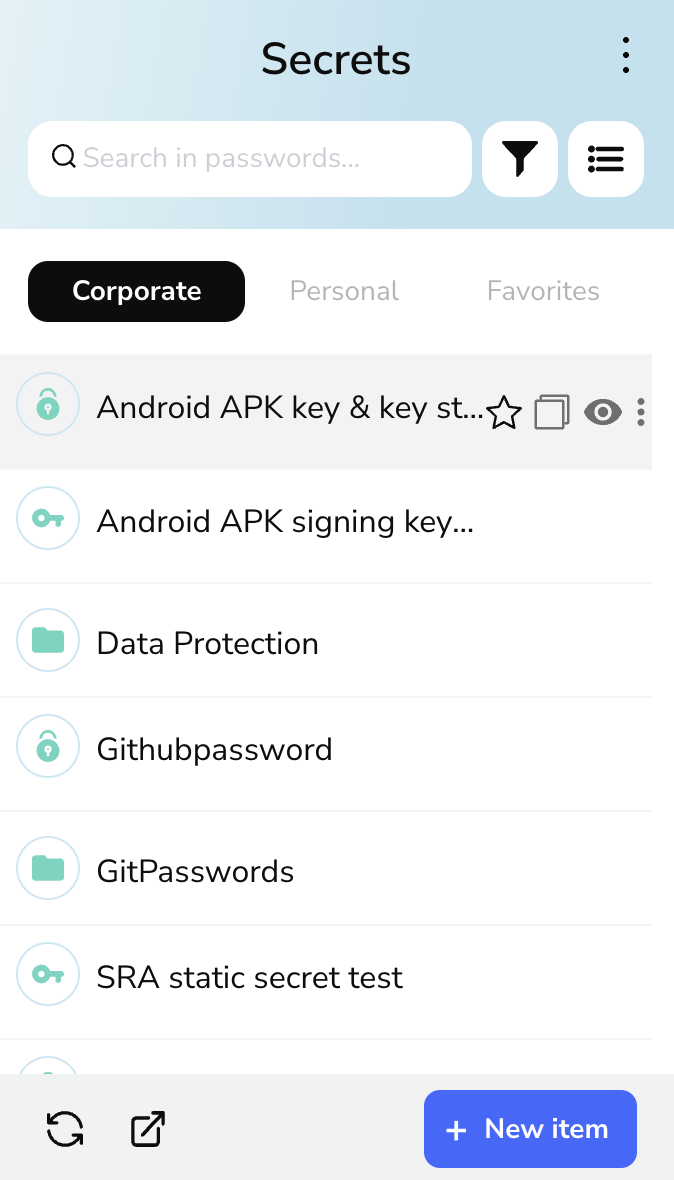
Step 1: Locate the Secret or Password
- Open the Akeyless Web Extension by clicking on its icon in your browser's toolbar. This action will display your stored secrets and passwords.
- Navigate through your list or use the search function to find the specific secret or password you want to add to your favorites.
Step 2: Add to Favorites
- Once you have located the item you wish to favorite, hover over the secret or password entry in the list. A star icon will appear next to the item name.
- Click on the star icon. This action marks the item as a favorite. You will notice that the star becomes filled, indicating that the item is now in your favorites list.
Step 3: Access Favorites
- To view your favorites, navigate to the Favorites tab within the Akeyless Web Extension. This tab consolidates all your favorite secrets and passwords in one place, allowing for quicker access.
- In the Favorites tab, you can easily find and manage your most important items without sifting through the entire list of stored secrets and passwords.
Step 4: Remove from Favorites
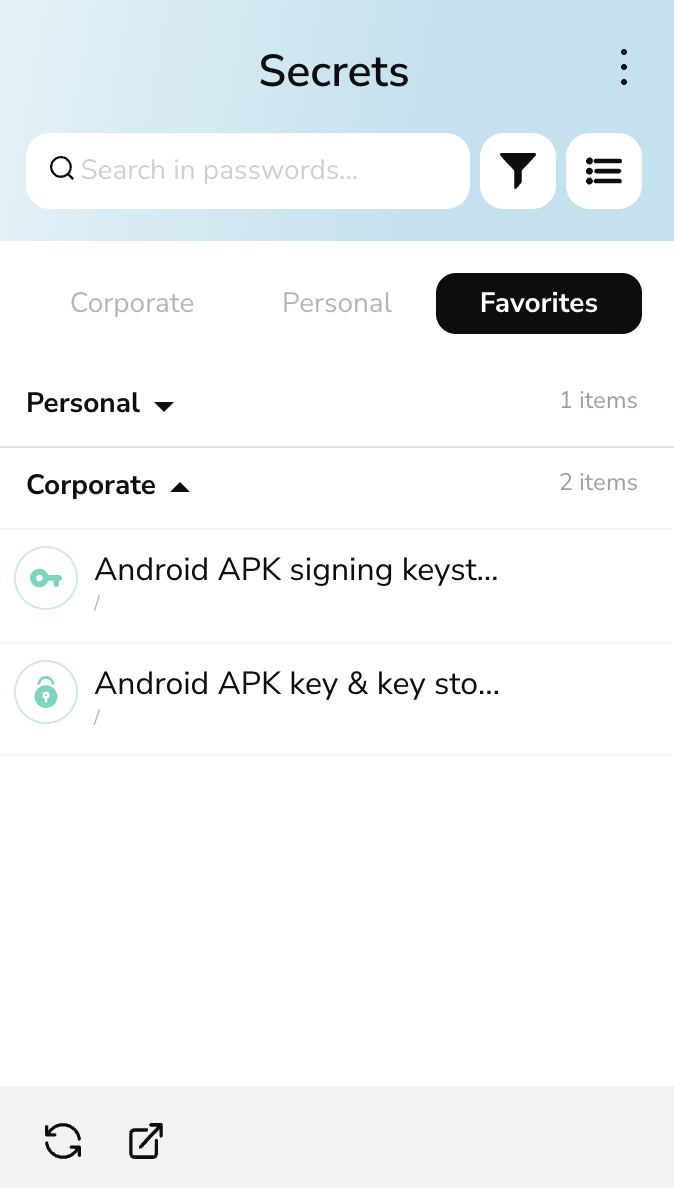
- If you decide to remove an item from your favorites, go to the Favorites tab and locate the item you wish to remove.
- Hover over the item, and you will see the star icon appear again next to the item name. The star will be filled, indicating that it is currently a favorite.
- Click on the filled star icon. This action removes the item from your favorites list. The star will become unfilled, confirming that the item is no longer marked as a favorite.
Managing Favorites
The favorites feature in the Akeyless Web Extension is designed to make your digital life more manageable and secure. By marking items as favorites, you ensure quick access to your most used secrets and passwords, enhancing your workflow and productivity. Remember, you can add or remove items from your favorites at any time, tailoring the list to meet your current needs and preferences.
Updated 24 days ago
