Setting Up Universal Identity for Windows Machines
To use Universal Identity tokens for a Windows machine, you need to set up the machine to accept and renew tokens (through the use of PowerShell and Task Scheduler).
Prerequisites
- An Akeyless Universal Identity Auth Method
Steps
-
On the Windows machine, create the following PowerShell script, where you can replace the
$HOME(wherever it appears in the script) with the home directory of the user who is going to use this token to authenticate. Save the script asakeyless\_universal\_identity.ps1.TipIf the
gwURLparameter is not set tohttps://<Your-Akeyless-GW-URL:8000/api/v1>, it will default tohttps://rest.akeyless.ioCreate the PowerShell script:
# akeyless_universal_identity.ps1 Param( [string] $uidToken = "", [string] $gwURL = "", [switch] $Init ) if(Test-Path alias:curl) { Remove-item alias:curl } if([string]::IsNullOrEmpty($gwURL)) { $proxy_url = "https://rest.akeyless.io/" } else { $proxy_url = $gwURL } if($Init -eq $true) { if([string]::IsNullOrEmpty($uidToken)) { $uidToken = Read-Host -Prompt "Universal ID Token" } $sched_task_name = "akeyless_universal_identity_rotator" $token_file = "$HOME\.vault-token" # replace $HOME with user's home directory [System.Net.ServicePointManager]::SecurityProtocol = [System.Net.ServicePointManager]::SecurityProtocol -bor 3072 Write-Host "Starter token received [$uidToken]" if([string]::IsNullOrEmpty($uidToken)) { Write-Host "Error! empty u-token" } else { $uidToken | Out-File $token_file -NoNewline $script_name = "akeyless_universal_identity.ps1" $script_path = "$(Get-Item -Path ".\")\${script_name}" $task_to_run = "powershell -noninteractive -File '${script_path}'" if (schtasks /query | Select-String $sched_task_name -Quiet) # if sched_task already running, delete it first { schtasks /delete /tn $sched_task_name /f } # run sched task every 10 minutes schtasks /create /sc MINUTE /tn $sched_task_name /tr $task_to_run /it /mo 10 #schtasks /create /sc MINUTE /tn $sched_task_name /tr $task_to_run /ru "SYSTEM" /mo 10 Write-Host "AKEYLESS Universal Identity successfully initiated" } } else { $base_dir="$HOME" # replace with user's home directory $token_file="$base_dir\.vault-token" if (!([System.IO.File]::Exists($token_file))) { Write-Host "Error! token file [$token_file] wasn't found" exit 1 } $cur_token=Get-Content -Path $token_file if(Test-Path alias:curl) { Remove-item alias:curl # to avoid conflict with CmdLet Invoke-WebRequest } $cur_token = $cur_token.replace('+','%2b') $res = (curl -s $proxy_url -d "cmd=uid-rotate-token&&uid-token=$cur_token" | Select-String 'ROTATED TOKEN:' | Out-String).Trim() if([string]::IsNullOrEmpty($res)) { Write-Host "Error! empty response" } else { $uidToken = ($res.Split(" ")[2]).replace('[','').replace(']"','') Write-Host "NEW TOKEN: [$uidToken]" if([string]::IsNullOrEmpty($uidToken)) { Write-Host "Error! empty u-token" } else { $uidToken | Out-File $token_file -NoNewline } } } -
Open PowerShell, and run the script using the following command, where you will be requested to insert your initial Universal ID token which you should first generate from the Akeyless UID Auth Method you've already created:
./akeyless_universal_identity.ps1 -InitNoteThe script also auto-creates the task-scheduler job, which will rotate your u-token every 10 minutes
-
Open Task Scheduler, and modify the settings of the newly created task (
akeyless_universal_identity_rotator) to use the following options: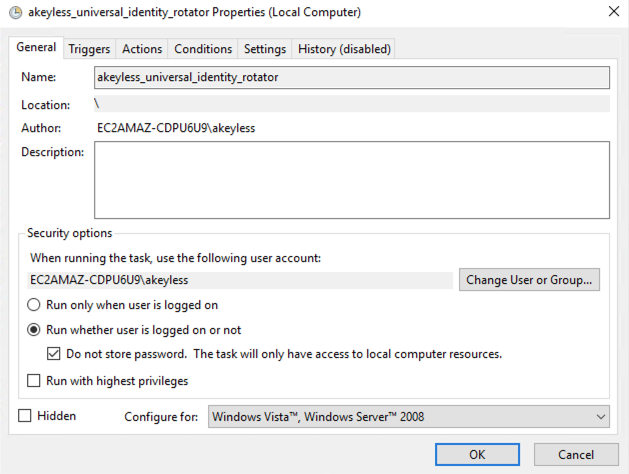
-
Confirm the newly created
$HOME\.vault-tokenfile should start refreshing with a newu-tokenevery 10 minutes.
Updated 21 days ago
