Auth0 - OIDC
To use Auth0 as an IdP to authenticate the Akeyless Platform via OIDC, follow the steps below.
Create an Auth0 Application
-
In your Auth0 account, go to Applications > Applications > Create Application.
-
For Application Type choose Native and click Create.
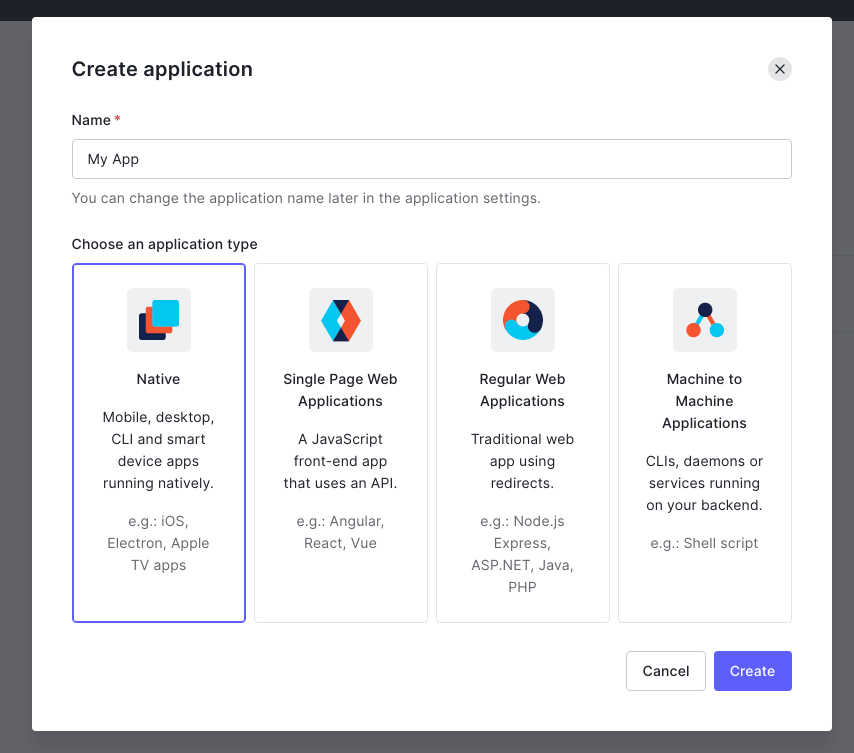
- On the Settings tab, under the Application URIs section, set
https://auth.akeyless.io/oidc/callbackthe on the Allowed Callback URLs.
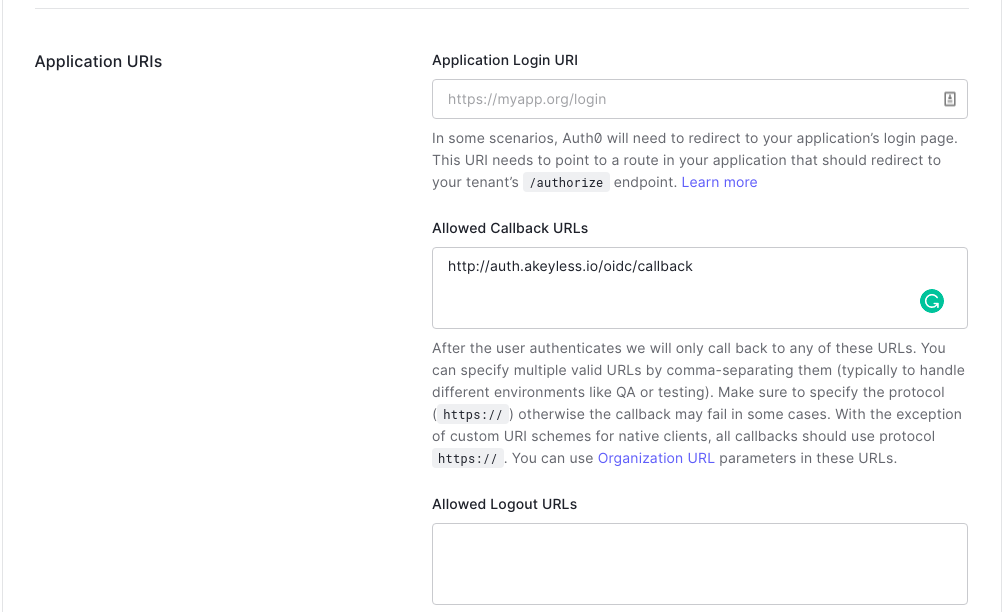
- Once the OIDC app has been created, you need to obtain the Client ID, Client Secret, and Auth0 domain:
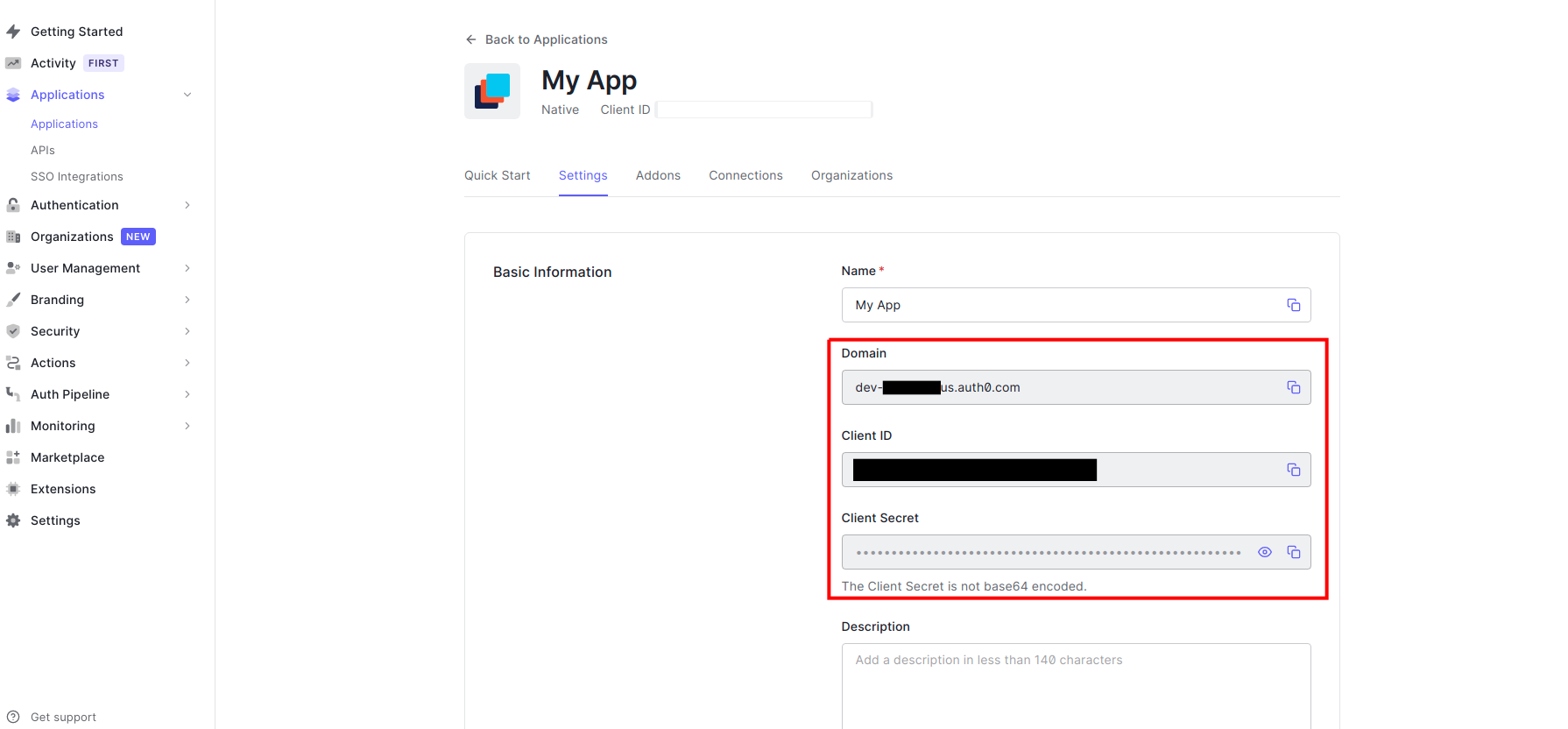
- In order to bind the Auth0 application with your Akeyless account, you need to create an OIDC Authentication Method using either Akeyless CLI or UI, as described below.
Create an OIDC Authentication Method with the CLI
akeyless auth-method create oidc --name 'My Auth0 app' --issuer https://{your-auth0-domain}.auth0.com} --client-id {your-client-id} --client-secret {your-client-secret} --unique-identifier {your-unique-identifier (For example, 'email' or 'username'')}Login With OIDC with the CLI
- You should configure a new profile with your Access-ID from the previous step and OIDC type (In case the profile name is not provided the default profile will be configured):
akeyless configure --access-id <your-access-id> --access-type oidc --profile 'auth0-app'- Now, you can run any Akeyless CLI command and be authenticated with the Auth0 application:
akeyless list-items --profile auth0-appUpdated 4 days ago
