Favorites (add, remove and view items)
The Favorites Tab is crafted to offer you quick and easy access to select passwords and secrets that you deem most critical or use often. It acts as a personalized shortcut, streamlining your navigation and saving you time.
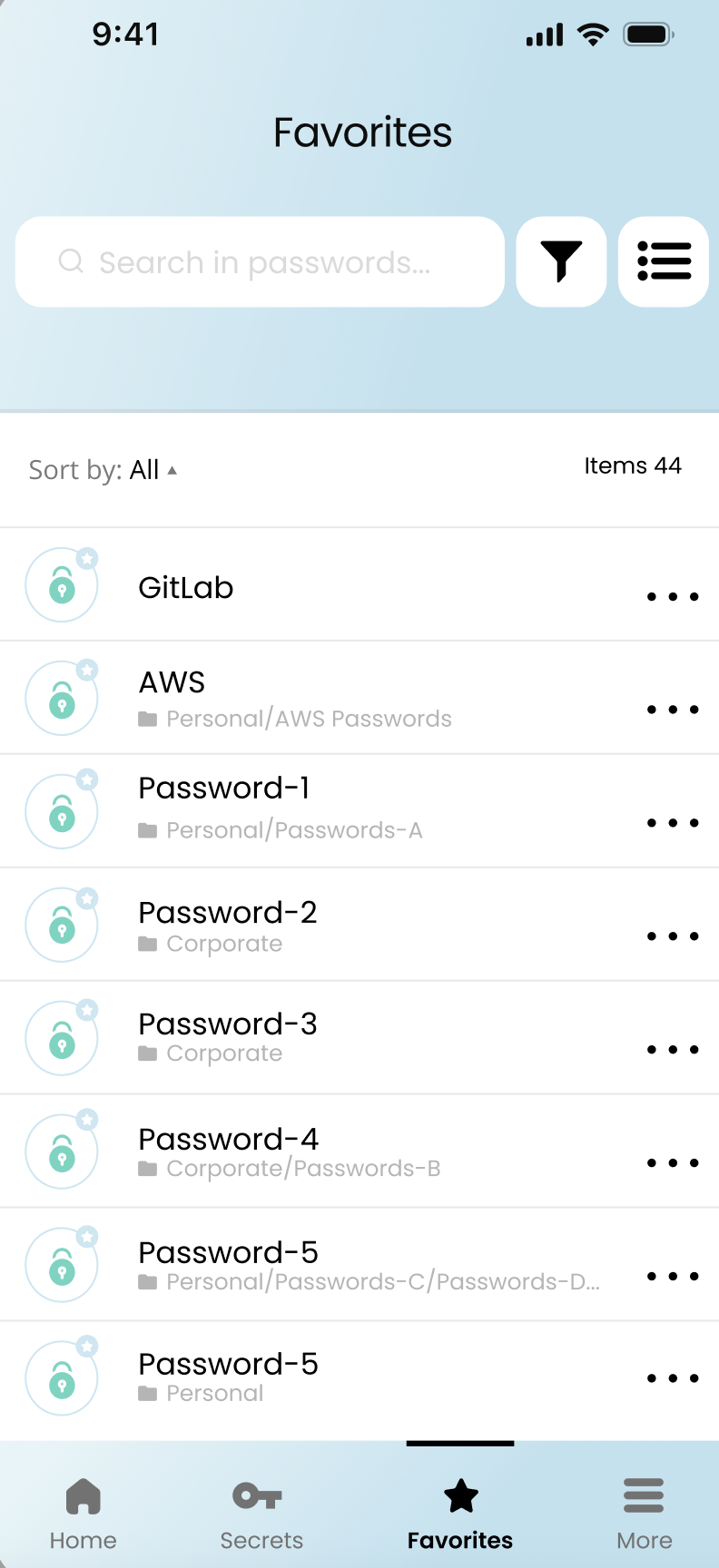
Adding Items to Favorites
How to Add: You can add any password or secret to the Favorites Tab by tapping the 'Add to Favorites' option available on each individual item.
How to Remove: You can easily remove any password or secret from the Favorites Tab. Simply locate the item you wish to remove and tap the 'Remove from Favorites' option found on the individual item's options menu.
Accessibility: Once added, these items are easily accessible, allowing for quick retrieval without the need to sift through your entire library.
Layout and Display
View Options: The Favorites Tab organizes your chosen items in a user-friendly list or grid layout, ensuring you can view and access your favorites efficiently.
Search and Filter Functionality
Quick Search: The integrated search bar enables you to rapidly locate specific entries within your Favorites Tab, eliminating the need for manual scrolling.
Updated 27 days ago
