Telemetry Metrics
For Docker Environment
Akeyless Gateway Telemetry Metrics can be consumed by well-known monitoring and alerting solutions, such as Datadog or Prometheus. You can find a full list of supported endpoints on the official page of the Open Telemetry project.
The Telemetry Metrics are based on time series telemetry data metrics from the application and the runtime environment, storing them in a unique database or index, and analyzing data trends over time.
The metrics visualization uses a pre-made or custom dashboard (Grafana Marketplace dashboard, Datadog integration dashboard, etc.).
The following metrics are currently available:
| Metric | Description |
|---|---|
akeyless.gw.system.cpu.* | CPU utilization metrics |
akeyless.gw.system.disk.* | Disk I/O metrics |
akeyless.gw.system.load.* | CPU load metrics |
akeyless.gw.system.memory.* | Memory utilization metrics |
akeyless.gw.system.network.* | Network interface I/O metrics and TCP connection metrics |
akeyless.gw.system.saas.connection_status | Monitor the connection of the Gateway with all Akeyless SaaS services. |
akeyless.gw.quota.current_transactions_number | The current total transaction count in the account |
akeyless.gw.quota.gw_admin_client_transactions | Total transactions made by the Gateway default identity (ADMIN_ACCESS_ID) |
akeyless.gw.quota.total_transactions_limit | Total transaction limit per hour in the account |
akeyless.gw.system.http_response_status_code | Status of HTTP response for any request that originates from the Gateway API. (i.e. performed against the Gateway) |
akeyless.gw.system.request_count | Total number of requests that were issued directly against the Gateway API (the count of total HTTP status |
akeyless.gw.system.healthcheck.status | Monitors container health check status |
In addition to those metrics, you can also forward the Gateway application logs using OTel.
Datadog
To enable Telemetry Metrics on your Gateway for Datadog, set the ENABLE_METRICS=true variable and mount the Telemetry config file, i.e.,otel-config.yaml as described below:
exporters:
datadog:
api:
key: "<Datadog API key>"
site: datadoghq.eu # optional. default to Datadog US site when missing site
service:
pipelines:
metrics:
exporters: [datadog]Set the relevant API Key of your Datadog server, and set the relevant site. If your Datadog server is running in the EU site, add site: datadoghq.eu. By default it is set to the US site.
docker run -d -p 8000:8000 -p 5696:5696 -e ADMIN_ACCESS_ID="Access-id" -e ADMIN_ACCESS_KEY="Access-key" -e ENABLE_METRICS="true" -v $PWD/otel-config.yaml:/akeyless/otel-config.yaml --name akeyless-gateway akeyless/base:latest-akeylessAlternatively, you can use an environment variable METRICS_CONFIG_BASE64 to provide those settings in Base64, for example: base64 -w 0 otel-config.yaml.
Dashboard Setup
Akeyless is an official Datadog Partner and our dashboard can be found inside the Datadog app.
-
Go directly to your Datadog account and click on Integrations --> Integrations. Then choose Akeyless Gateway from the list of Integrations and click the Install Integration button.
-
Once installed, go to Dashboards --> Dashboard List and choose the Akeyless GW Dashboard that was installed.
-
If your Gateway metrics are up and running properly, you will see your Gateway metrics in the Akeyless GW dashboard. You can also go to the Metrics Explorer to see more metrics to add to the Dashboard by filtering for
akeyless.gw.
Prometheus
To enable Telemetry Metrics on your Gateway for Prometheus, set the ENABLE_METRICS=true variable, expose the port 8889 (or any other port) for Prometheus scraping, and mount the Telemetry config file, i.e.,otel-config.yaml for the Prometheus Exporter as described below:
exporters:
prometheus:
endpoint: "0.0.0.0:8889"
service:
pipelines:
metrics:
exporters: [prometheus]Add a scraping target for the Akeyless Gateway container in the Prometheus config file and restart your Prometheus server.
scrape_configs:
- job_name: 'akeyless'
scrape_interval: 10s
static_configs:
# docker for linux
- targets: ['localhost:8889'] # for docker on macOS use['host.docker.internal:8889']Run the Gateway installation command:
docker run -d -p 8000:8000 -p 5696:5696 -p 8889:8889 -e ADMIN_ACCESS_ID="Access-id" -e ADMIN_ACCESS_KEY="Access-key" -e ENABLE_METRICS="true" -v $PWD/otel-config.yaml:/akeyless/otel-config.yaml --name akeyless-gateway akeyless/base:latest-akeylessOnce done, check your Prometheus server for the ingested metrics.
Grafana Dashboard
You can visualize Akeyless metrics in the Grafana Dashboard when using Prometheus as a data source.
Import the Akeyless GW dashboard for your Grafana instance using this link.
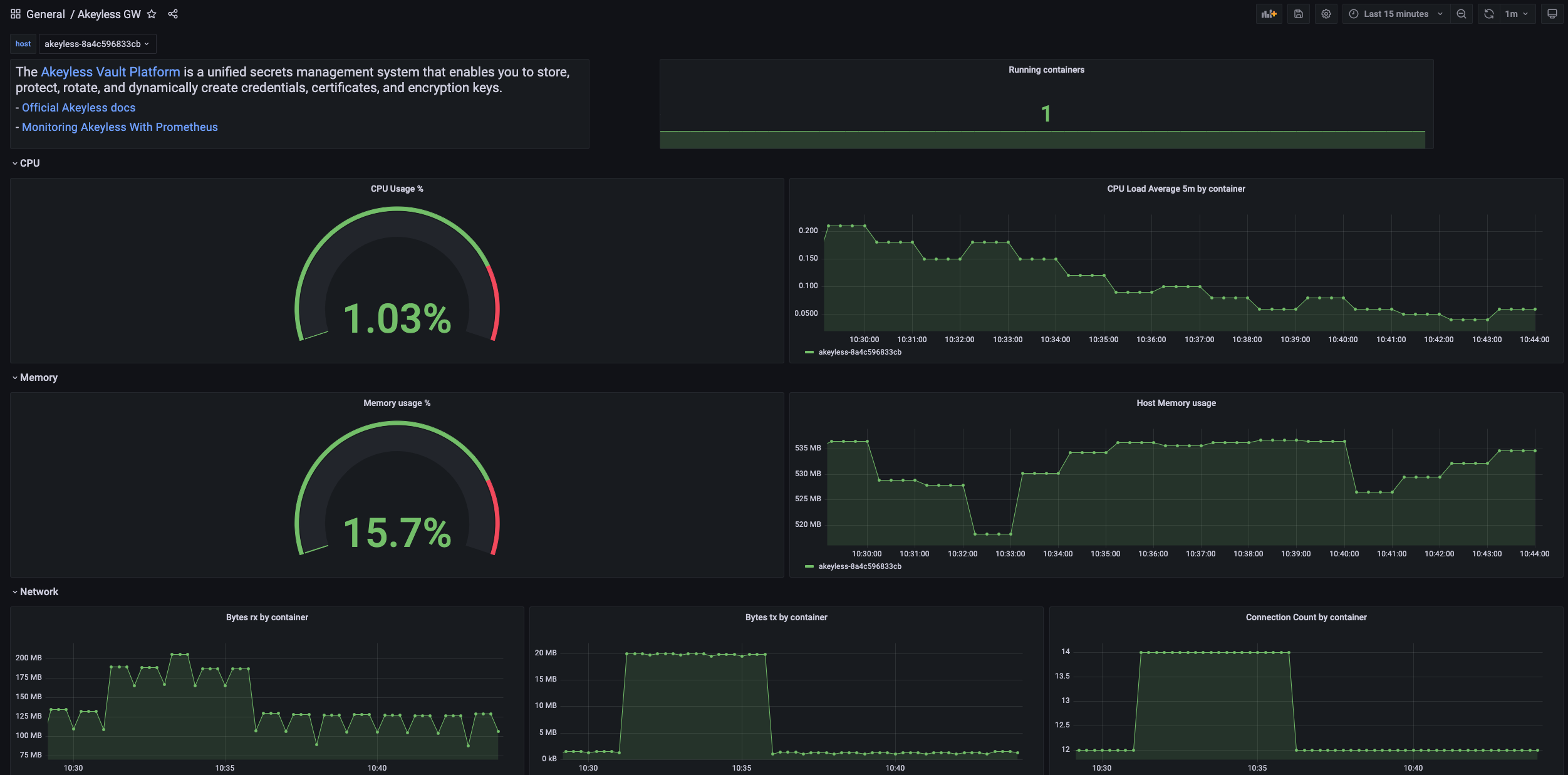
Gateway Application Log Forwarding
To collect the Gateway application logs with the metrics you can set an additional exporter endpoint and service, for example:
Edit the otel-config.yaml file as described below:
exporters:
prometheus:
endpoint: "0.0.0.0:8889"
loki:
endpoint: "http://loki:3100/loki/api/v1/push"
service:
pipelines:
metrics:
exporters: [prometheus]
logs:
receivers: [filelog]
processors: [batch]
exporters: [loki]Where the new Loki endpoint is set with a new service for logs, using filelog as the receiver and loki as the exporter. Note, that this example uses local Loki on Docker.
To add the Gateway Cluster unique identifier to your logs set the FORWARD_GW_APP_LOG="true" environment variable and mount the Telemetry config file:
docker run -d -p 8000:8000 -p 5696:5696 -p 8889:8889 -e ADMIN_ACCESS_ID="Access-id" -e ADMIN_ACCESS_KEY="Access-key" -e ENABLE_METRICS="true" -e FORWARD_GW_APP_LOG="true" -v $PWD/otel-config.yaml:/akeyless/otel-config.yaml --name akeyless-gateway akeyless/base:latest-akeylessApplication Logs from all instances of this gateway will be forwarded using this format: <date> <time> <gw-clustername-instance-id> <log>.
After starting the container, you can utilize Loki Grafana to query logs effectively. Follow these steps:
-
In Grafana, navigate to Data Sources and add a new Loki Data Source
-
Once the data source is configured, go to the Explore section
-
In the Label Filter, select Exporter and OTLP to filter the logs accordingly
This will enable you to monitor and analyze your application logs seamlessly.
Metric Tag Configuration
You can also add tags to metrics using OpenTelemetry semantic conventions, more information can be found here.
Updated 6 days ago
