Using Filters & Tags
Filtering Passwords and Secrets
The Akeyless Password Manager web browser extension provides a powerful filtering feature to help you quickly find the passwords and secrets you need. You can filter passwords and secrets by using types, tags, or a combination of both.
Using Types
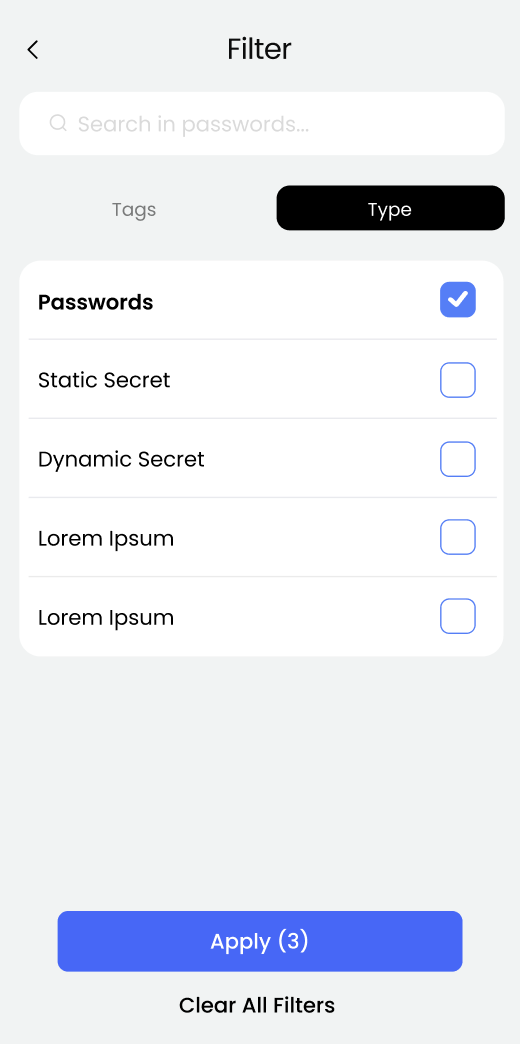
Types are custom identifiers that you can assign to passwords and secrets. This can be helpful for organizing passwords and secrets according to their purpose or website.
To filter passwords and secrets by labels:
Click on the "Filter" button in the top right corner of the Personal or Corporate Area.
Select the "Types" tab.
Click on the checkbox next to the types you want to filter by.
Click on the "Apply" button.
The filtered passwords and secrets will be displayed in the Personal or Corporate Area.
Using Tags
Tags are predefined keywords that are associated with passwords and secrets. Tags can be used to further categorize passwords and secrets.
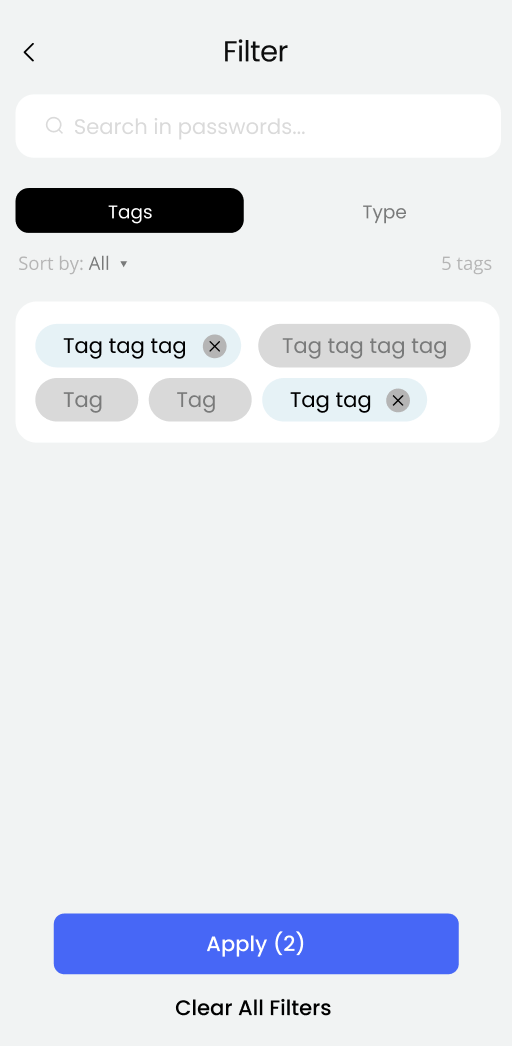
To filter passwords and secrets by tags:
Click on the "Filter" button in the top right corner of the Personal or Corporate Area.
Select the "Tags" tab.
Click on the checkbox next to the tags you want to filter by.
Click on the "Apply" button.
The filtered passwords and secrets will be displayed in the Personal or Corporate Area.
Combining Types and Tags
You can combine labels and tags to create even more powerful filters. For example, you could filter passwords and secrets that have the label "banking" and the tag "personal."
To filter passwords and secrets by labels and tags:
Click on the "Filter" button in the top right corner of the Personal or Corporate Area.
Select the "Types" tab and select the desired labels.
Select the "Tags" tab and select the desired tags.
Click on the "Apply" button.
The filtered passwords and secrets will be displayed in the Personal or Corporate Area.
Updated over 1 year ago
