Adding and Using OTP
Locate the Password: Navigate to the corporate or personal area where the desired password is stored.
Open Options Menu: Tap the three dots button next to the password entry to open the options menu.
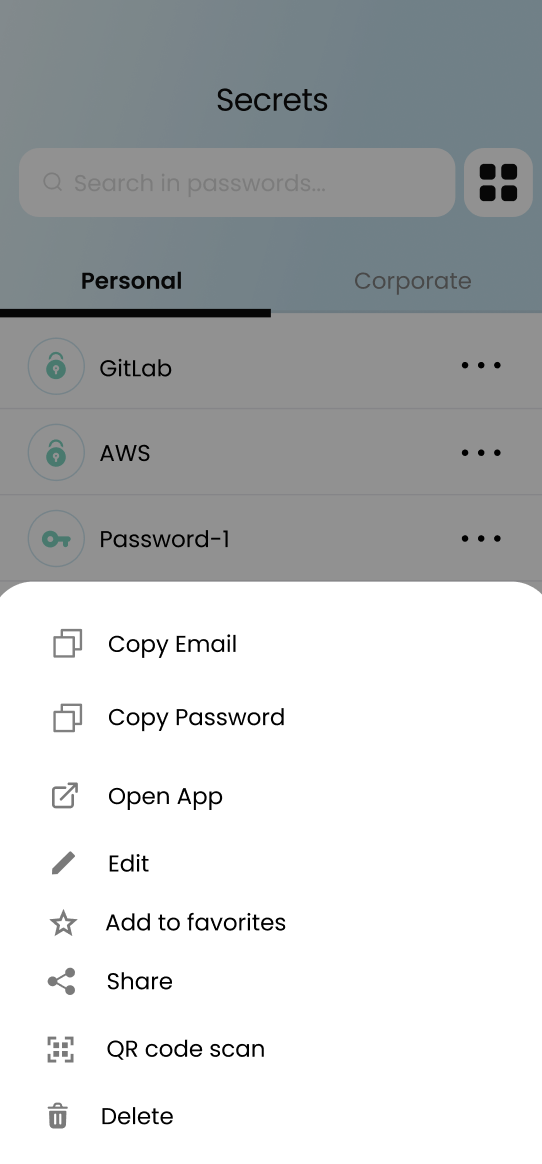
Prepare OTP for Scanning: Ensure that the OTP (One-Time Password) code is visible on the screen in a scannable format.
Scan the Code: Use the camera to scan the OTP code.
Select Scan OTP: Choose the "Scan OTP" option from the menu.
Verify Addition: The OTP code will be added as a custom field to the selected password entry.
Access OTP Code: You can view the OTP code by tapping the eye icon next to the custom field.
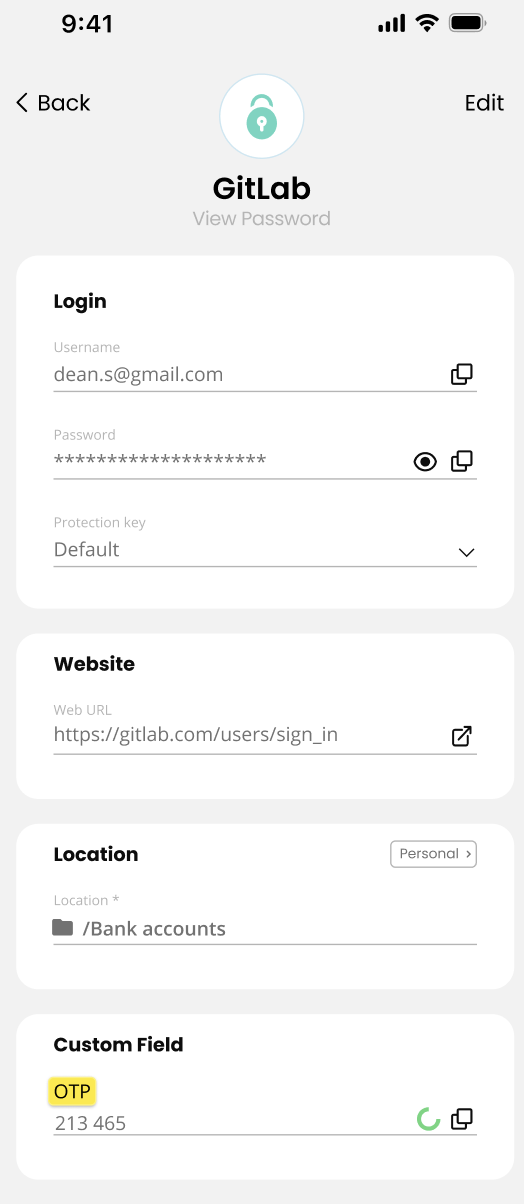
Updated 25 days ago
