Cursor-AI / VS Code IDE Plug-In
Find and fix hardcoded secrets in your code by integrating directly with Akeyless
This extension helps you find and fix hardcoded secrets (like API keys and passwords) in your code by integrating directly with Akeyless.
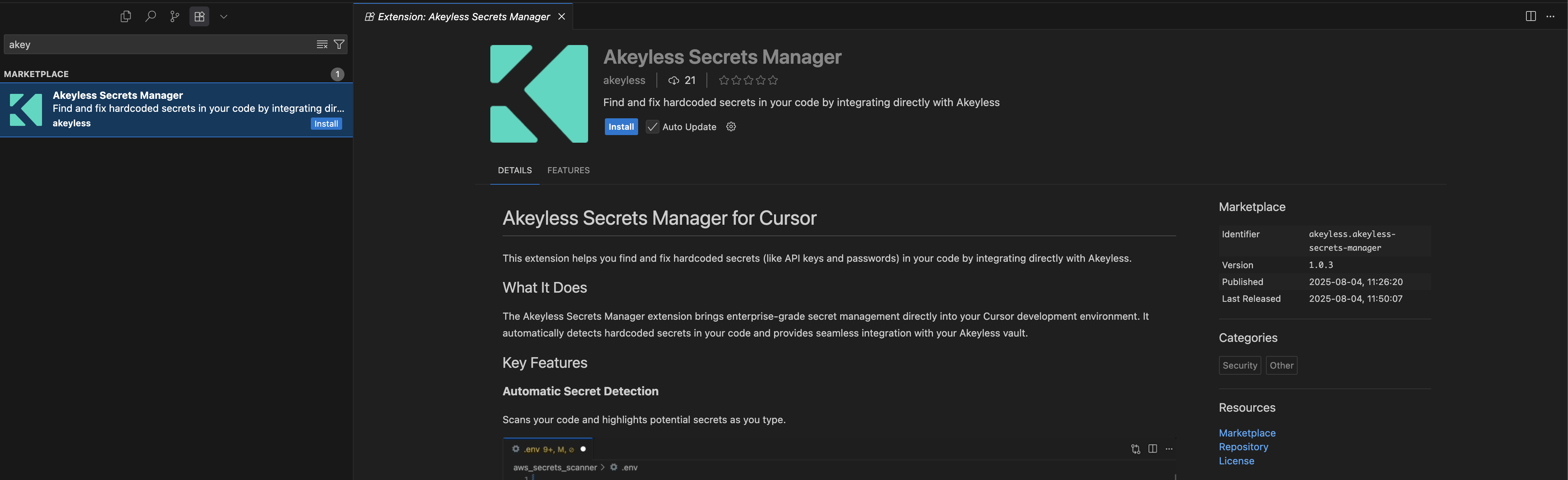
What It Does
The Akeyless Secrets Manager extension brings enterprise-grade secret management directly into your Cursor development environment. It automatically detects hardcoded secrets in your code and provides seamless integration with your Akeyless vault.
Key Features
Automatic Secret Detection
Scans your code and highlights potential secrets as you type.
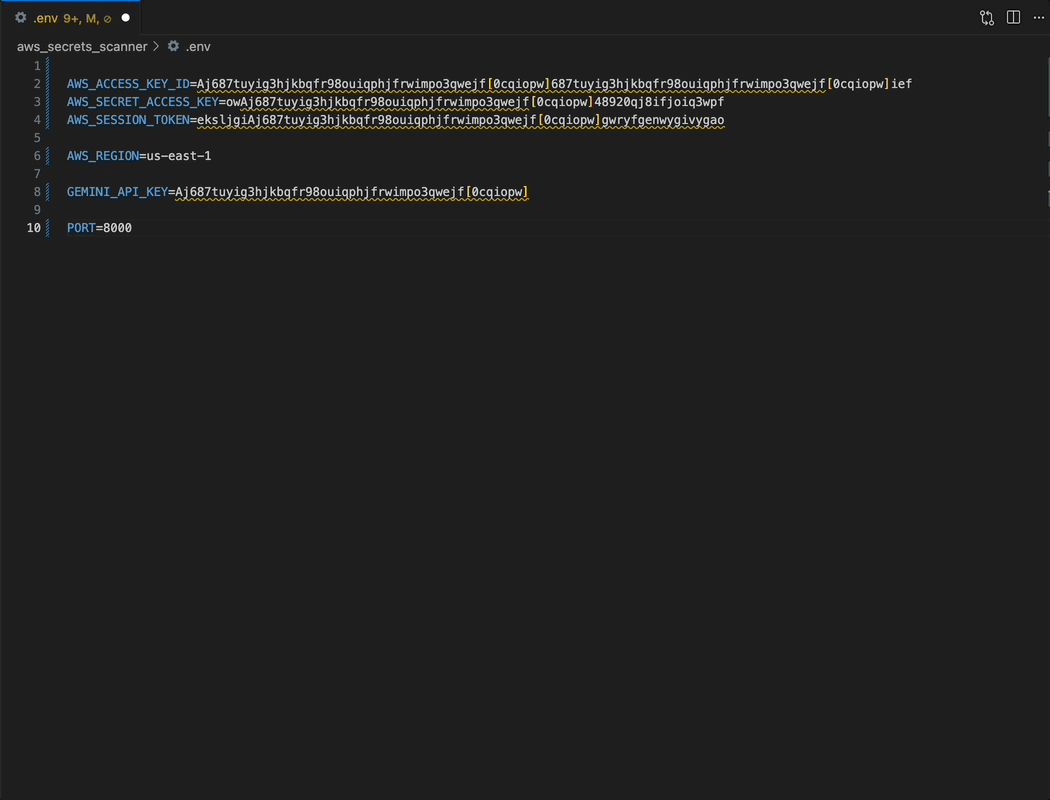
Save to Akeyless
Right-click on a highlighted secret to move it securely to your Akeyless vault.
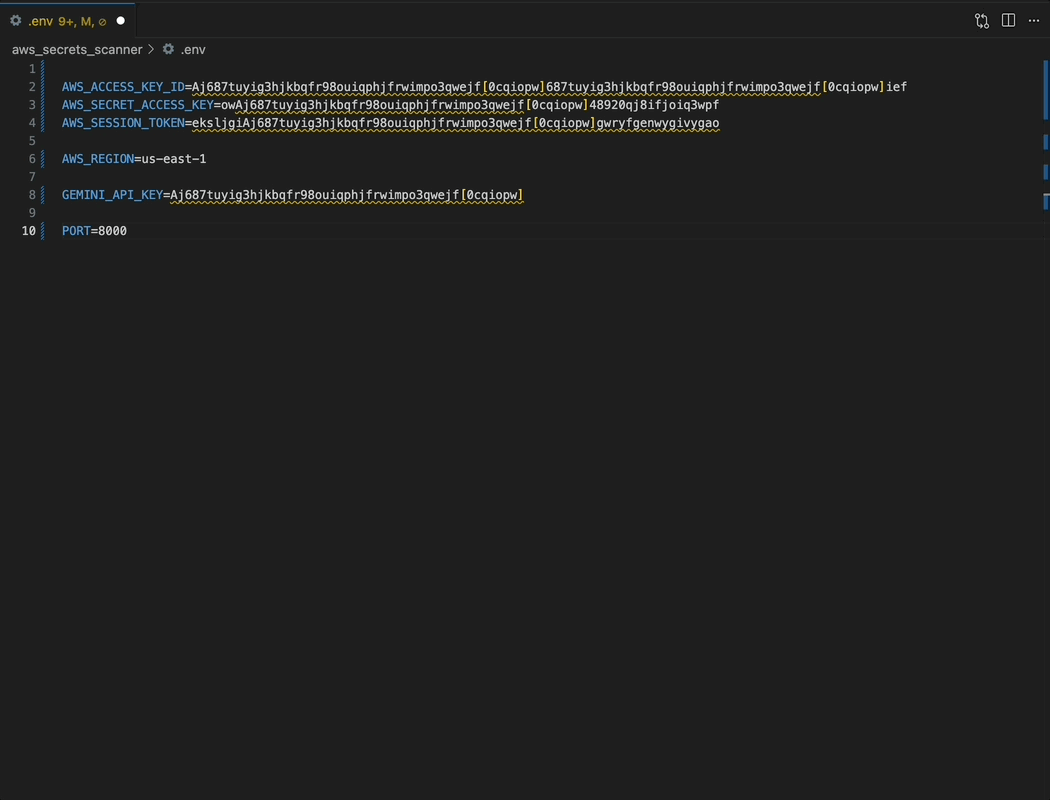
Integrated Experience
View alerts in the “Problems” panel and manage all your Akeyless secrets from a dedicated sidebar within Cursor.
Command Palette Integration Use Cursor’s command palette to scan your entire codebase for hardcoded secrets.
Getting Started
Step 1: Install Akeyless CLI
Before using the extension, you must have the Akeyless CLI installed and be authenticated.
# Install Akeyless CLI (macOS)
brew install akeyless/tap/akeyless
# Or follow instructions on the Akeyless docs for other platforms
# https://docs.akeyless.io/docs/install-cli
# Authenticate with your Akeyless account
akeyless authStep 2: Install the Extension
- Open Cursor
- Go to Extensions (Ctrl+Shift+X)
- Search for “Akeyless Secrets Manager”
- Click Install
Step 3: Start Using
- Open any code file
- Press Ctrl+Shift+P and run “Akeyless: Scan for Hardcoded Secrets”
- Right-click on highlighted secrets to save them to Akeyless
- Use the sidebar to browse and manage your secrets
How to Use
Scan for Secrets
Press Ctrl + Shift + P and run “Akeyless: Scan for Hardcoded Secrets”, or simply save the file (Cmd + S) to trigger a scan on the edited file.
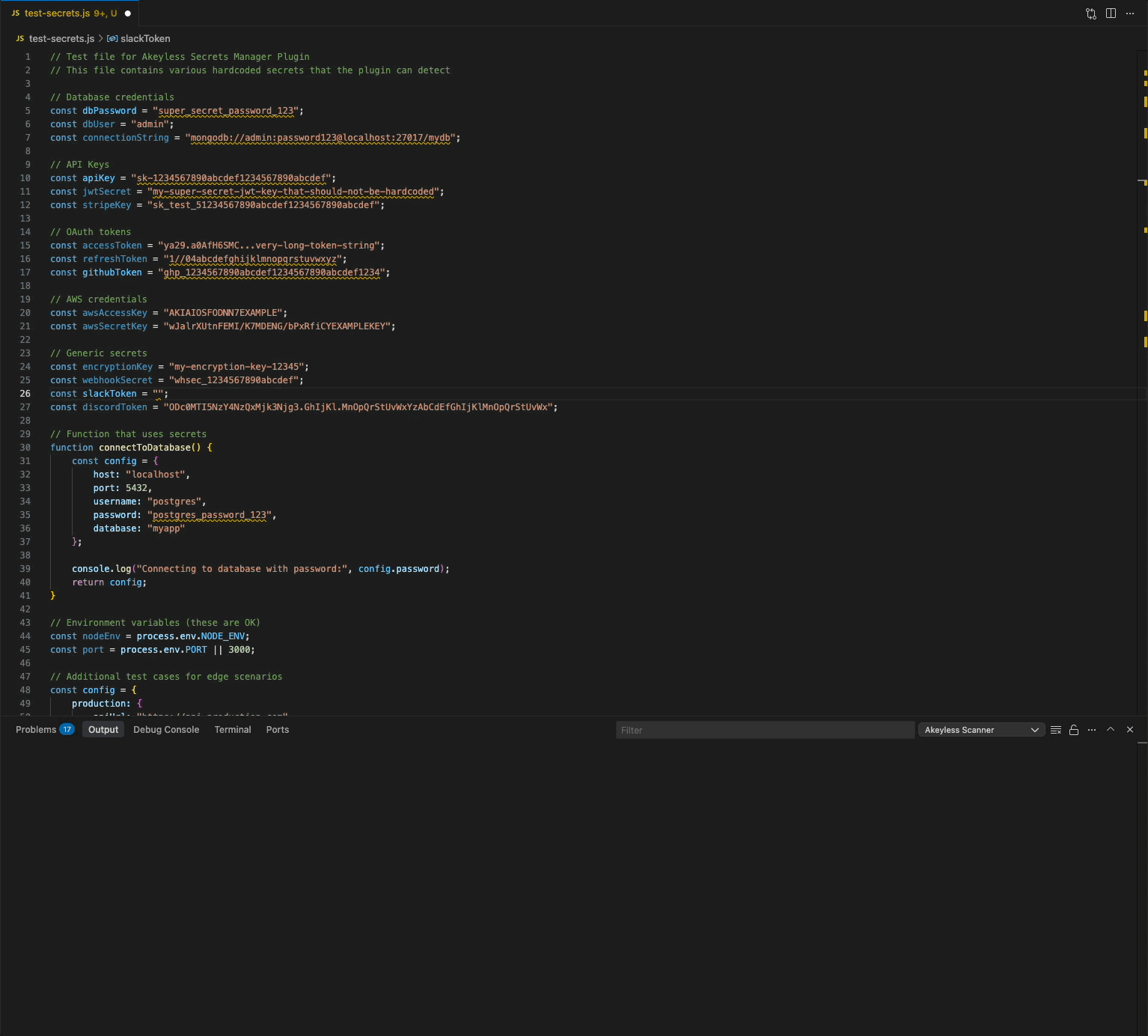
Save to Akeyless
Right-click a detected secret in your code and select “Save to Akeyless”.
Manage Secrets
Click the Akeyless icon in the sidebar to browse, search, and copy secrets without leaving your editor.
Link to Akeyless Secrets Manager on open-vsx
Link to Akeyless Secrets Manager on Visual-studio Marketplace
Updated 15 days ago
