Setting Password Policy On Password Level
In our Password Manager application, you have the flexibility to define specific password policies for individual passwords during creation or editing. This ensures that your security requirements align with the uniqueness of each password.
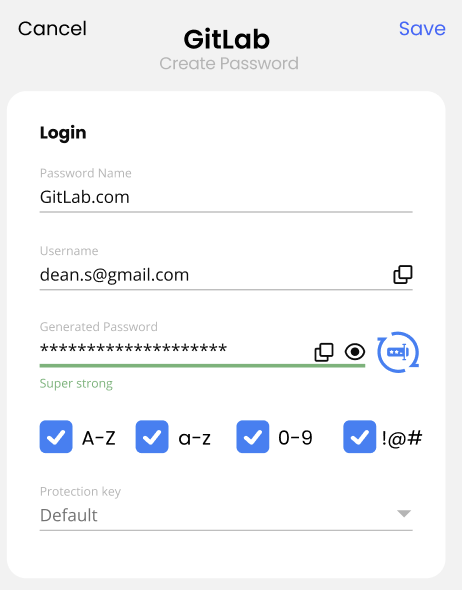
During Password Creation or Editing
Character Length:Set the desired length for the specific password. This defines the number of characters it should contain. Include Uppercase Letters (A-Z): Check this box if you want the password to include at least one uppercase letter. If solely selected, the password will exclusively consist of uppercase letters. Include Lowercase Letters (a-z): Check this box to ensure the inclusion of at least one lowercase letter in the password. If solely selected, the password will exclusively consist of lowercase letters. Include Numbers (0-9): Check this box to mandate at least one numeric character in the password. If solely selected, the password will exclusively consist of numeric characters. Include Special Characters (!@#): Check this box to ensure at least one special character is part of the password. If solely selected, the password will exclusively consist of special characters.
How It Works
Creating a New Password
When creating a new password, find these options under the password field. Adjust the settings based on your specific requirements, and the password will be generated accordingly.
Editing an Existing Password
If you need to update the password policy for an existing password, navigate to the password editing screen. Here, you'll find the same options under the password field to tailor the policy as needed.
Updated 13 days ago
