Password Manager Web Extension
Installation Across Browsers
The Akeyless browser extension seamlessly integrates with your favorite web browsers, including Firefox, Google Chrome, and Microsoft Edge. The installation process is straightforward and consistent across all supported browsers, ensuring a smooth and hassle-free experience.
Installing Akeyless Extensions with SRA Support
- To install the web extension for Akeyless Password Manager, please search for "Akeyless Password Manager" in your browser's extension store.
- If you require the web extension that supports SRA, search for "Akeyless Password Manager" instead.
Akeyless Password Manager Firefox Installation
Supported Firefox: desktop version 91.1.0 or later.
To embark on a journey of effortless password management on Firefox, follow these simple steps:
- Launch Firefox: Open your Firefox browser and navigate to the Firefox Add-ons website, link.
- Search for Akeyless: In the search bar at the top of the page, type "Akeyless" and press Enter.
- Locate Akeyless Extension: From the search results, identify the Akeyless browser extension and click on the "Add to Firefox" button.
- Grant Permissions: Review the permissions requested by the extension and click on the "Add" button to proceed.
- Pin Extension for Quick Access: For convenient access, right-click on the Akeyless icon in the toolbar and select "Pin" to keep it permanently visible.
NoteAfter installing or updating the Akeyless Password Manager extension on the Firefox browser, please follow these steps to ensure all functionalities work as expected:
Open the Extensions Manager:
Go to the Firefox menu, select Add-ons and Themes > Extensions.
Locate the Akeyless Password Manager Extension:
Under the Enabled section, click the three dots (...) next to the extension.
Verify Permissions:
Select Manage and ensure the "Access your data for all websites" permission is enabled.
Confirm Settings:
- The toggle switch should be turned on for this permission.
Akeyless Password Manager Google Chrome Installation
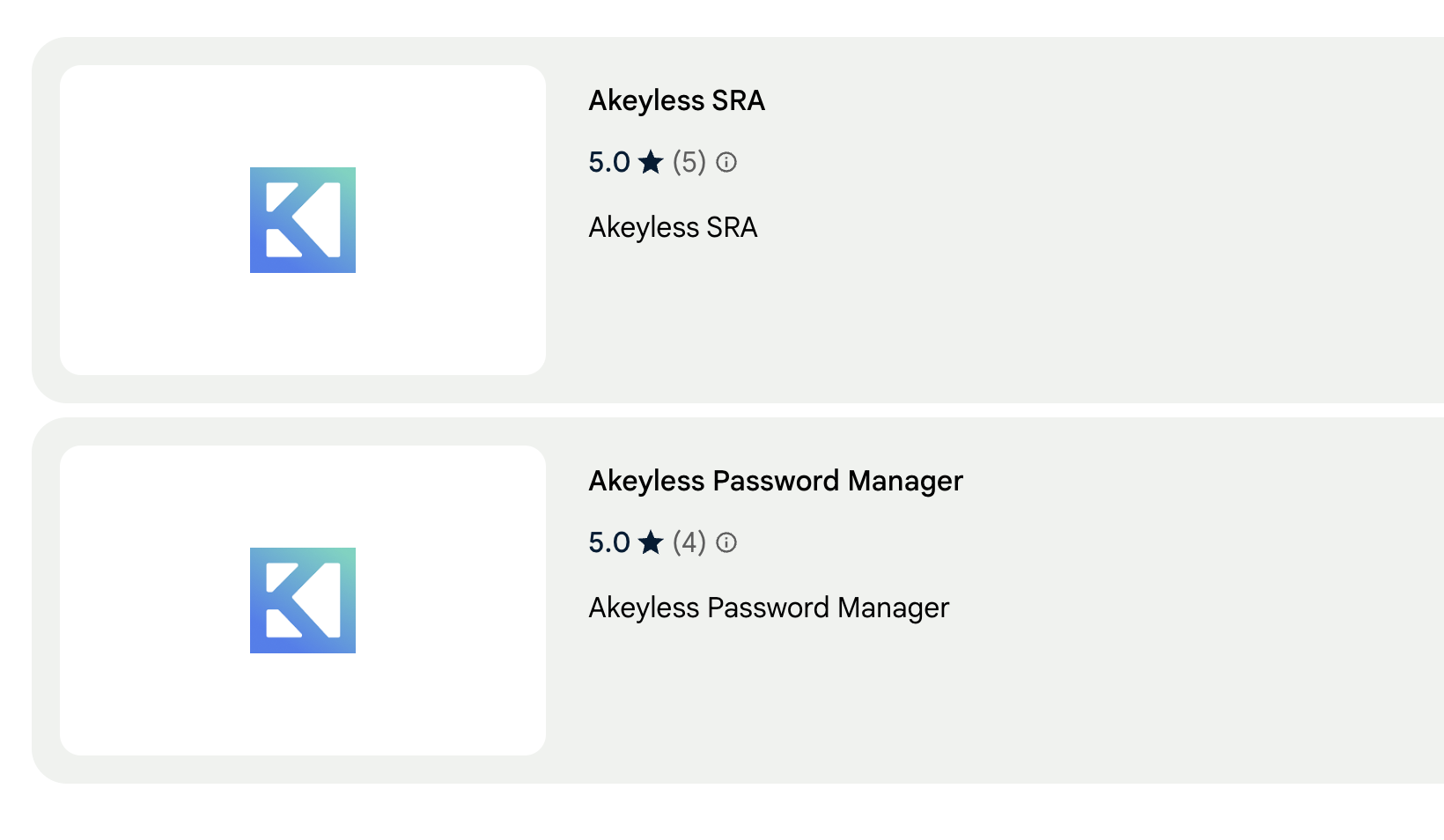
Elevate your password management efficiency within Google Chrome by following these steps:
Supported Google Chrome: Version 88+
- Open Chrome Web Store: Launch your Google Chrome browser and access the Chrome Web Store, link.
- Search for Akeyless: In the search bar at the top of the page, type "Akeyless" and press Enter.
- Choose Akeyless Extension: From the search results, identify the Akeyless browser extension and click on the "Add to Chrome" button.
- Review and Confirm Installation: Review the extension's requested permissions and click on the "Add extension" button to proceed.
- Pin Extension for Easy Access: For convenient access, right-click on the Akeyless icon in the toolbar and select "Pin" to keep it permanently visible.
Akeyless Password Manager Microsoft Edge Installation
Supported Microsoft Edge: Version 88+
Experience the transformative power of Akeyless on Microsoft Edge by following these steps:
- Open Microsoft Edge: Launch your Microsoft Edge browser and access the Microsoft Edge Add-ons website, link.
- Search for Akeyless: In the search bar at the top of the page, type "Akeyless" and press Enter.
- Select Akeyless Extension: From the search results, identify the Akeyless browser extension and click on the "Get" button.
- Confirm Installation: Review the extension's requested permissions and click on the "Add extension" button to proceed.
- Pin Extension for Easy Access: For convenient access, right-click on the Akeyless icon in the toolbar and select "Pin" to keep it permanently visible.
Authentication Methods Support
Once you've installed the Akeyless browser extension. Simply locate the distinctive "K" icon in your browser's toolbar and initiate the login process. To securely access your Akeyless account, you can utilize one of the following authentication methods:
- Email & Password: Enter your registered email address and password to gain access.
- Access-ID & Access-Key: Utilize your unique Access-ID and Access-Key combination for secure login.
- SAML: Leverage your existing SAML (Security Assertion Markup Language) identity provider for streamlined authentication.
- OIDC: Employ your preferred OIDC (OpenID Connect) identity provider for a seamless login experience.
- GitHub: Integrate your GitHub account for convenient access.
- Google: Utilize your Google account for effortless login.
- Code-ID: Enter the unique code ID provided by your IT administrator. This code serves as your primary identifier and ensures that only authorized individuals can initiate the login process.
- LDAP: For environments configured with LDAP, you can authenticate using your LDAP credentials for secure access.
- Configure the LDAP gateway URL via advanced settings then login with Email option as a login type.
- Account Alias: Support for using an account alias to simplify identification and enhance user experience.
For more details about Akeyless Authentication Methods please visit this link.
Updated 5 days ago
