Secure Remote Access Portal
The Secure Remote Access Portal is available via the main console at: http://Your-Akeyless-Gateway-URL:8000/sra/portal.
All Akeyless supported Resource types can be accessed using the SRA Portal, CLI or via the Desktop Application.
Currently the SRA Portal supports the following Authentication Methods:
Allowed Redirect URL: In case using SAML or OIDC Auth Methods ensure your Gateway URL is trusted
Connect from the Secure Remote Access Portal
- Open the SRA Portal:
http://Your-Akeyless-Gateway-URL:8000/sra/portal - Select the relevant Authentication method, the default is SAML, enter your SAML Access ID, or choose a different method.
- In case working also with the Zero Trust Web Access set the Web Application Dispatcher with the URL of your
web-access-dispatchercluster service, the default is9000. If you are working with Secure Proxy, also set the Web Proxy URL with theweb-access-dispatchercluster service port, the default set to19414. - Click the Generate SAML Bookmark URL to create a link to the completed form. The link is copied to your clipboard for you to save in a convenient place, such as your browser bookmarks, and use in the future to automatically complete the login details.
- Click Sign in.
The portal shows all the resource types that you are authorized to access
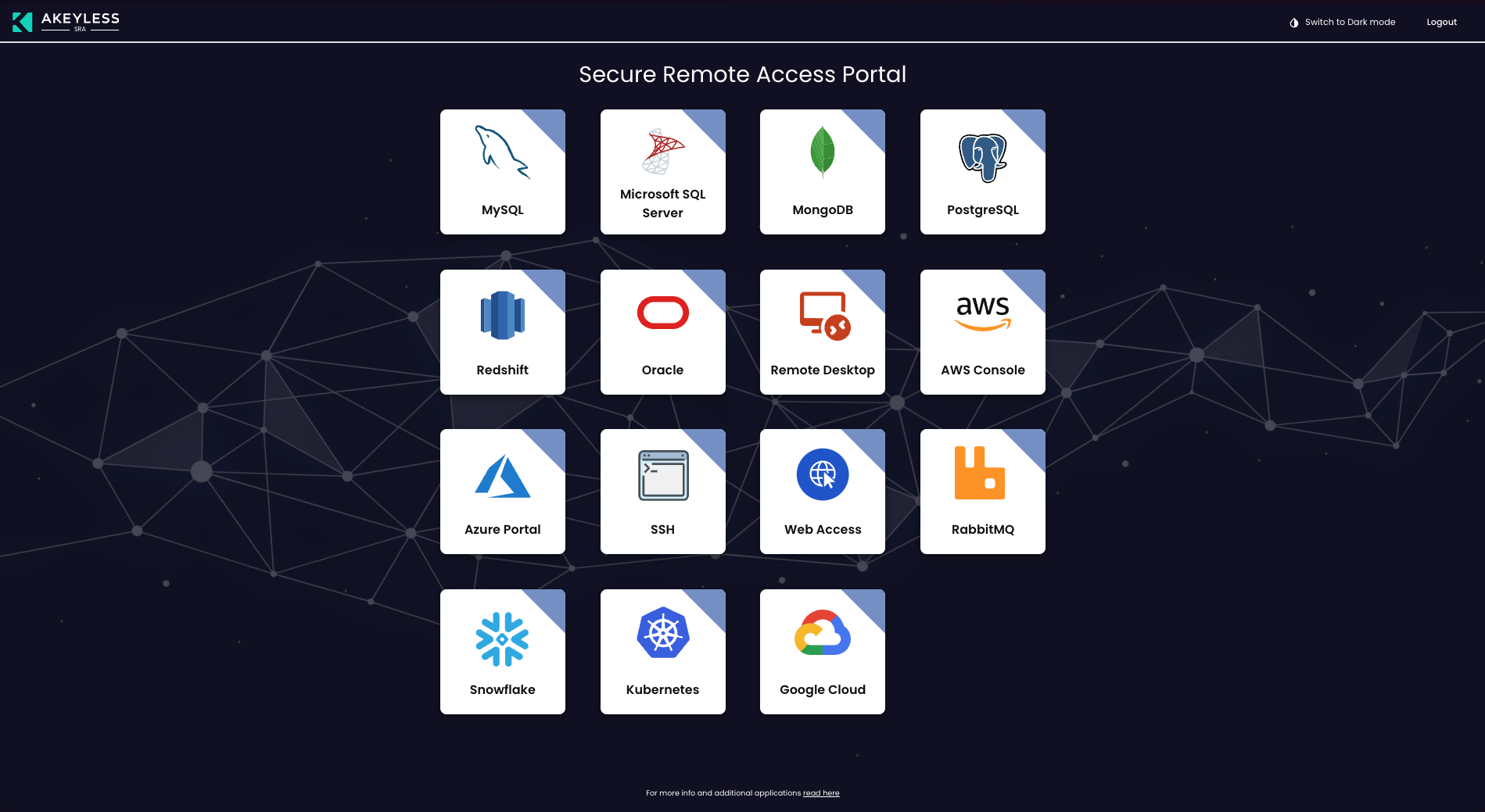
Add a Custom Target for SSH or RDP
In addition to the existing hosts that are part of the allowed hosts on the SSH Cert Issuer, you can also add new Hostnames or IP on the fly by using the matching SSH Cert Issuer that can provide access
Key Features
- On-the-Fly Connections: Users can provide a hostname or IP address for RDP or SSH sessions as needed
- Temporary Host Addition: Hostnames added through this feature are temporary and stored in the browser’s cache.
- Edit and Delete Capability: Users can edit or remove the last added host from the list.
- On the SSH or RDP window choose Custom Target, and click the + button.
- Select the Permission Profile. For example, SSH Cert Issuer.
- Enter Hostname or IP Address.
- Select Confirm.
The user can Edit or Delete the last added host and it will be removed from the list of hosts in the portal.
Updated 9 days ago
