Install and Activate Event Management Plugin in ServiceNow
Installing and activating the Event Management Plugin in ServiceNow involves a series of steps that allow your ServiceNow instance to start utilizing event management features, including the aggregation, normalization, and analysis of event data. This plugin is essential for enhancing operational intelligence and managing events efficiently within the ServiceNow platform. Here's how to do it:
Step 1: Access ServiceNow
- Log In: Sign in to your ServiceNow instance with an account that has administrative privileges. This is necessary as only users with admin rights can install or manage plugins.
Step 2: Navigate to the Plugin Module
- Open the Application Navigator: On the left-hand side of the ServiceNow interface, locate the Application Navigator. Find "Plugins": Type “Plugins” in the Application Navigator's search bar, and select the “Plugins” menu item from the search results.
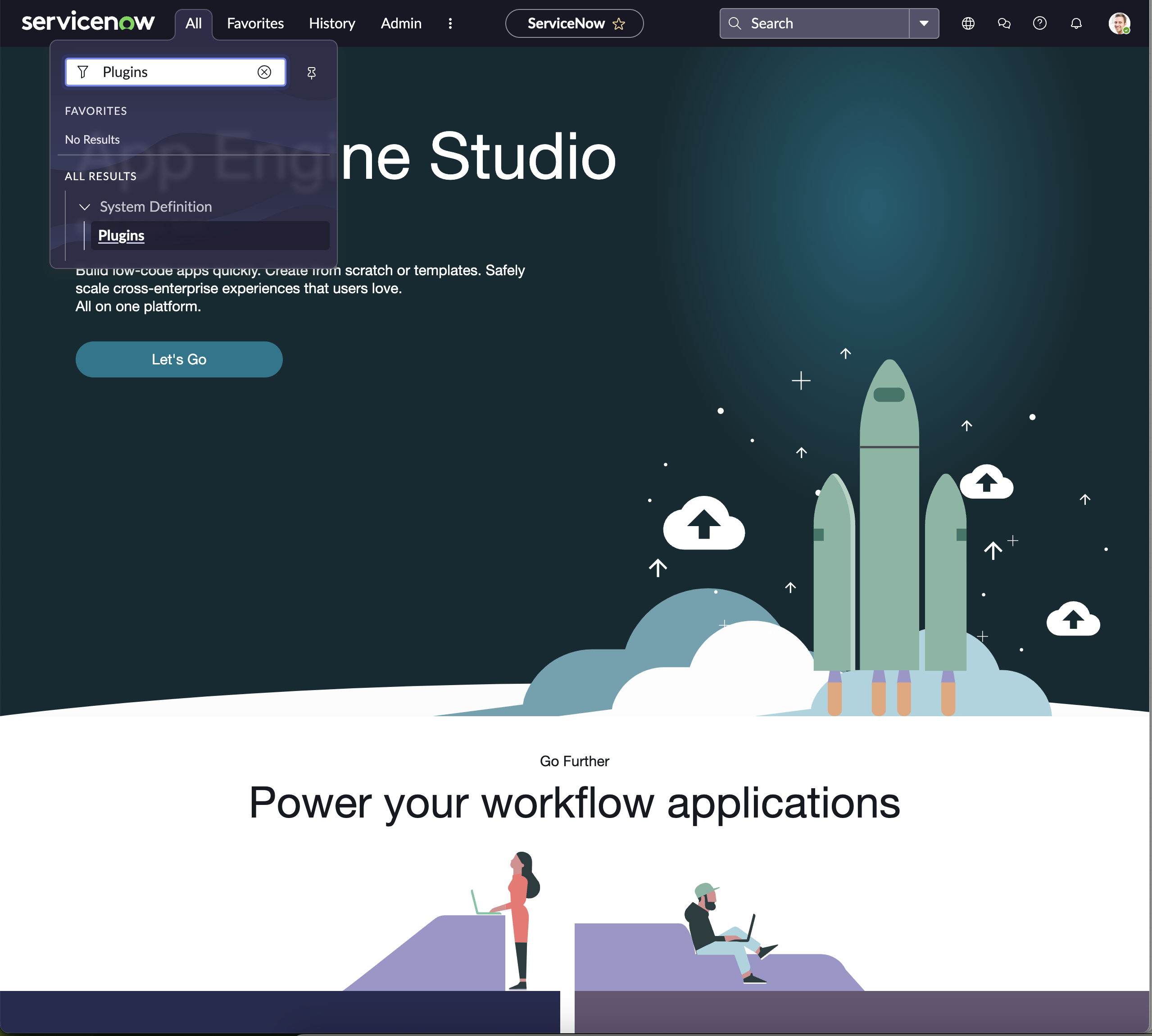
Step 3: Search for the Event Management Plugin
- Use the Search Function: In the Plugins list, use the search functionality to find the Event Management plugin. You can search for it by name, which is typically listed as “Event Management” or something similar.
- Select the Plugin: Once you find the Event Management plugin in the list, click on it to view its details.
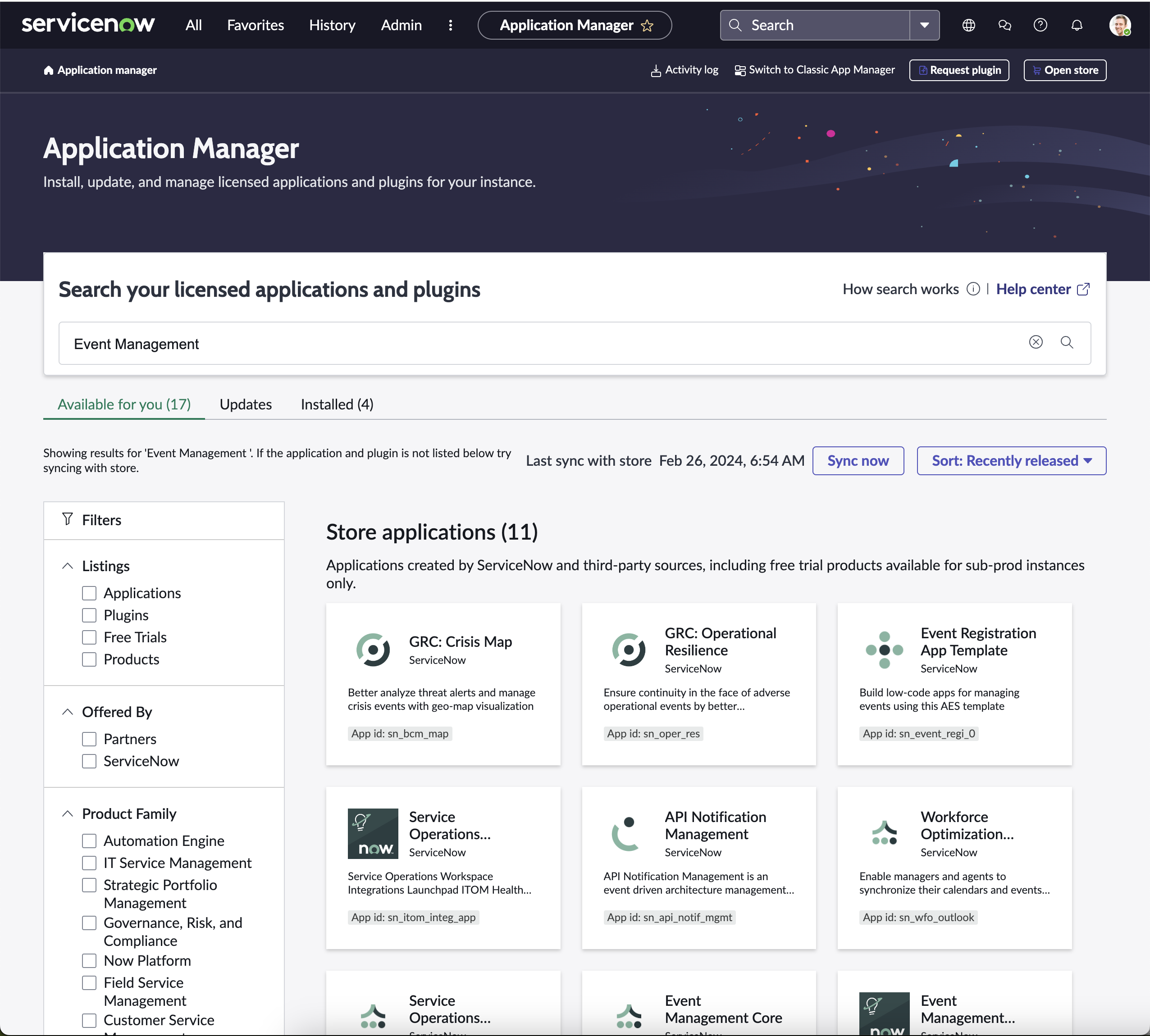
Step 4: Install the Plugin
- Initiate Installation: There should be an option to “Install” or “Activate” the plugin. Click this button to start the installation process.
- Confirm Installation: You may be prompted to confirm the installation or to enter your ServiceNow credentials again as a security measure. Follow the prompts to proceed.
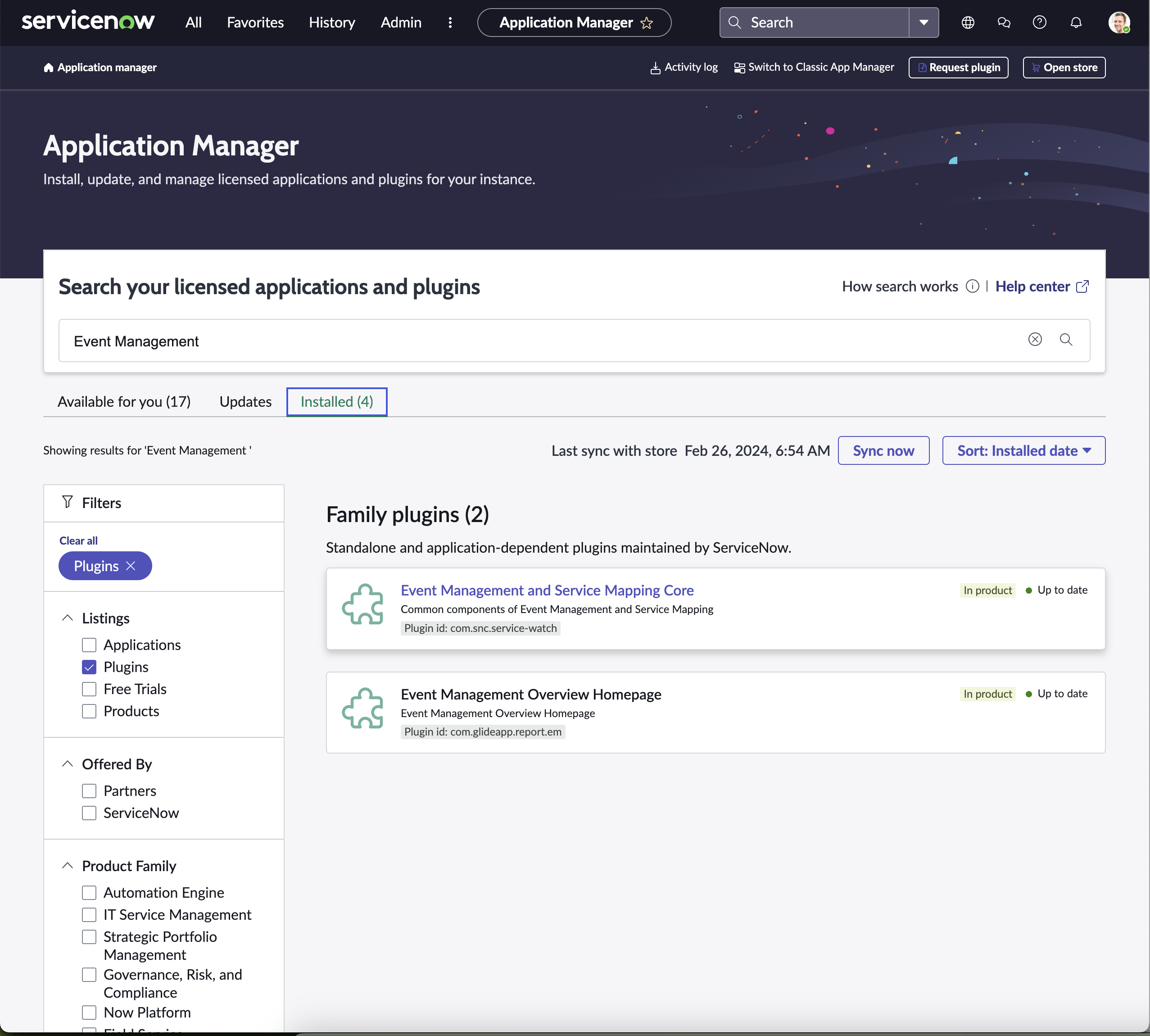
Step 5: Activation and Post-Installation Steps
- Wait for Completion: The installation process might take a few minutes. You should see a progress indicator or messages informing you of the installation status.
- Post-Installation Setup: After the plugin is installed, activate the plugin:
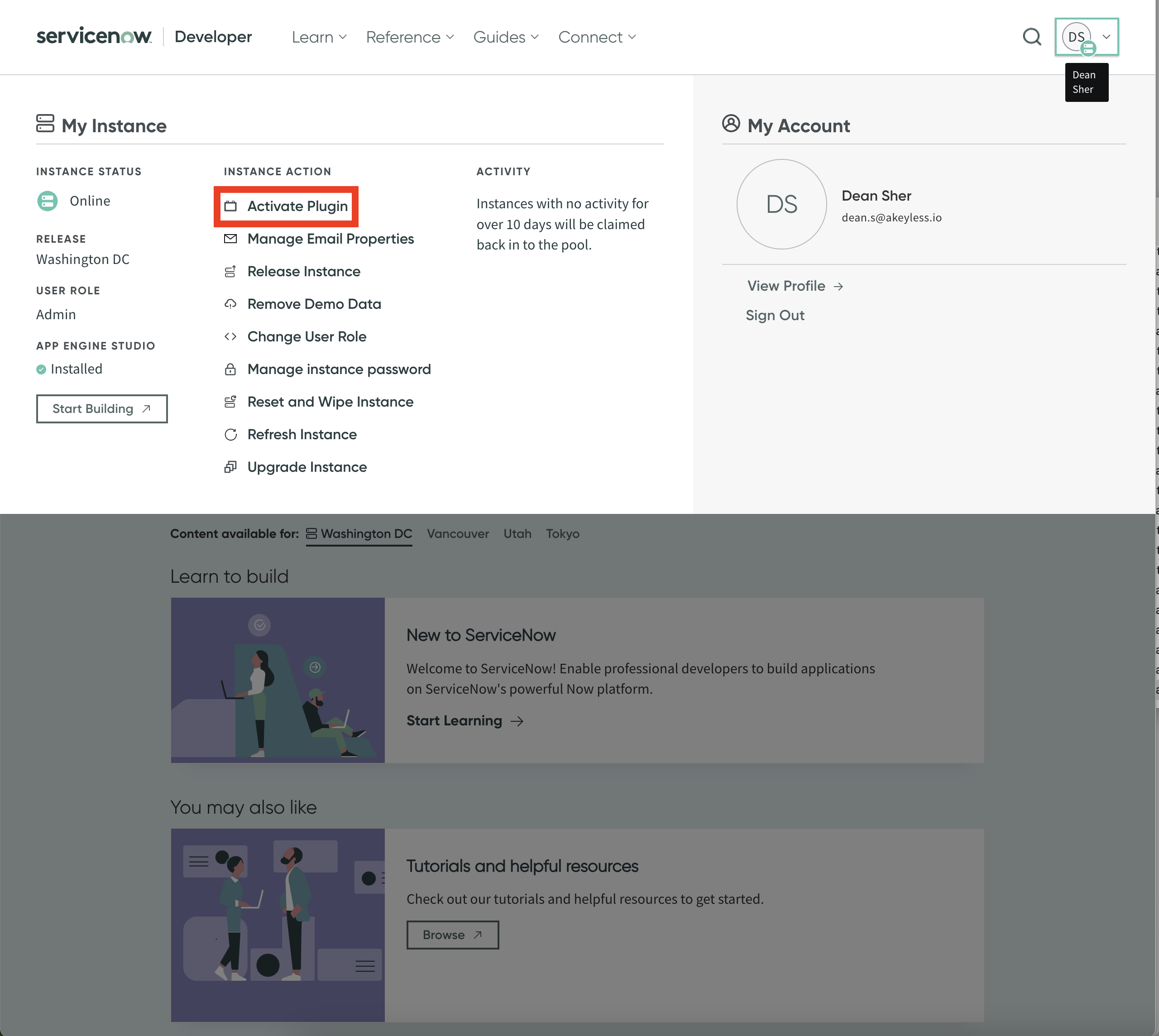
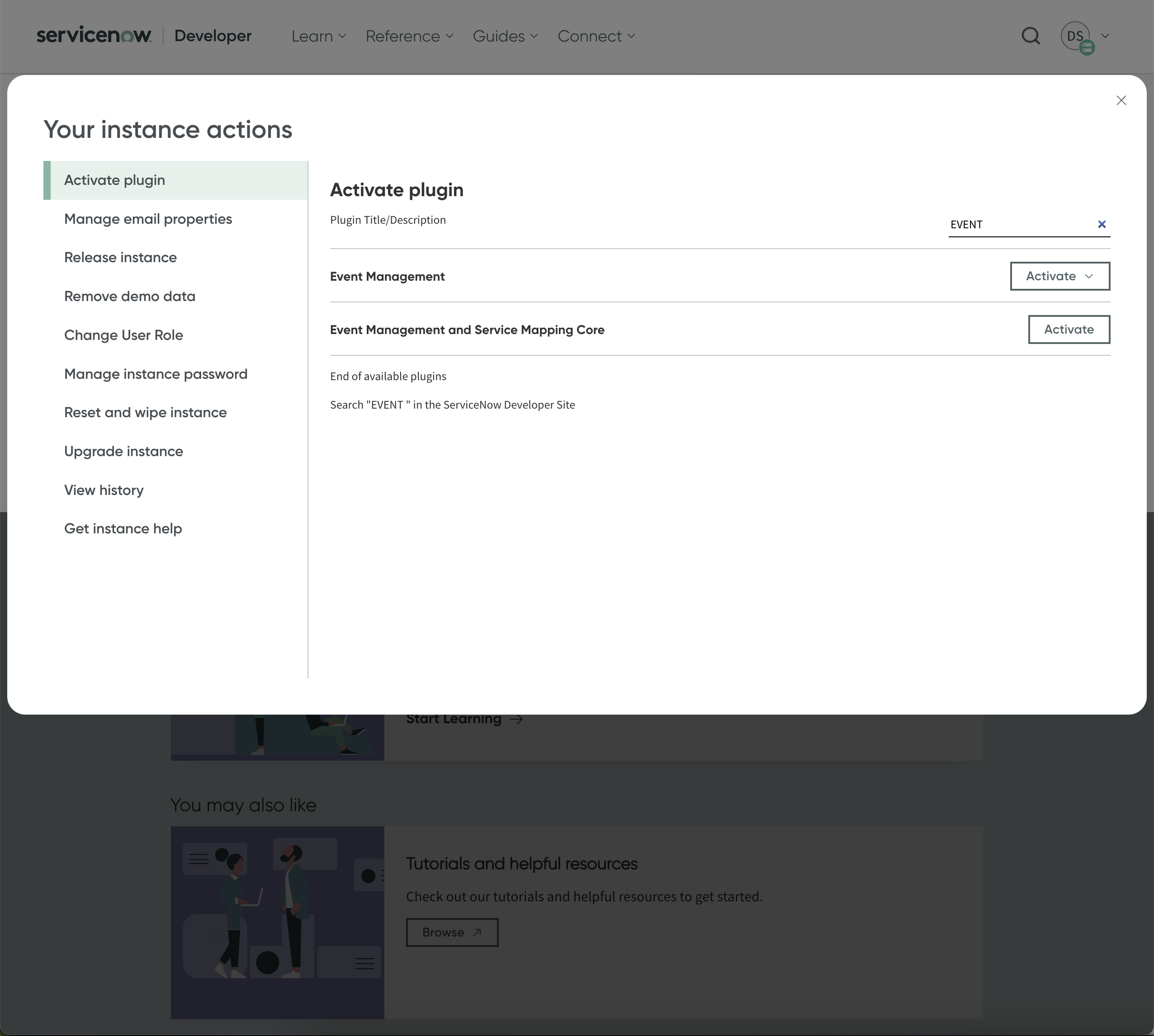
Step 6: Verify the Plugin Is Active
- Check Plugin Status: To ensure the Event Management plugin is activated successfully, go back to the Plugins list and search for the Event Management plugin again. It should now be listed as “Active” or show a similar status indicator.
Updated 20 days ago
