Searching for Passwords and Secrets
The Akeyless Password Manager web browser extension enhances its functionality with an advanced multi-field search capability, designed to streamline your search process and ensure you find the passwords and secrets you need with ease. This powerful feature allows you to simultaneously search across multiple criteria, significantly broadening your search scope and improving the chances of locating the exact information you require.
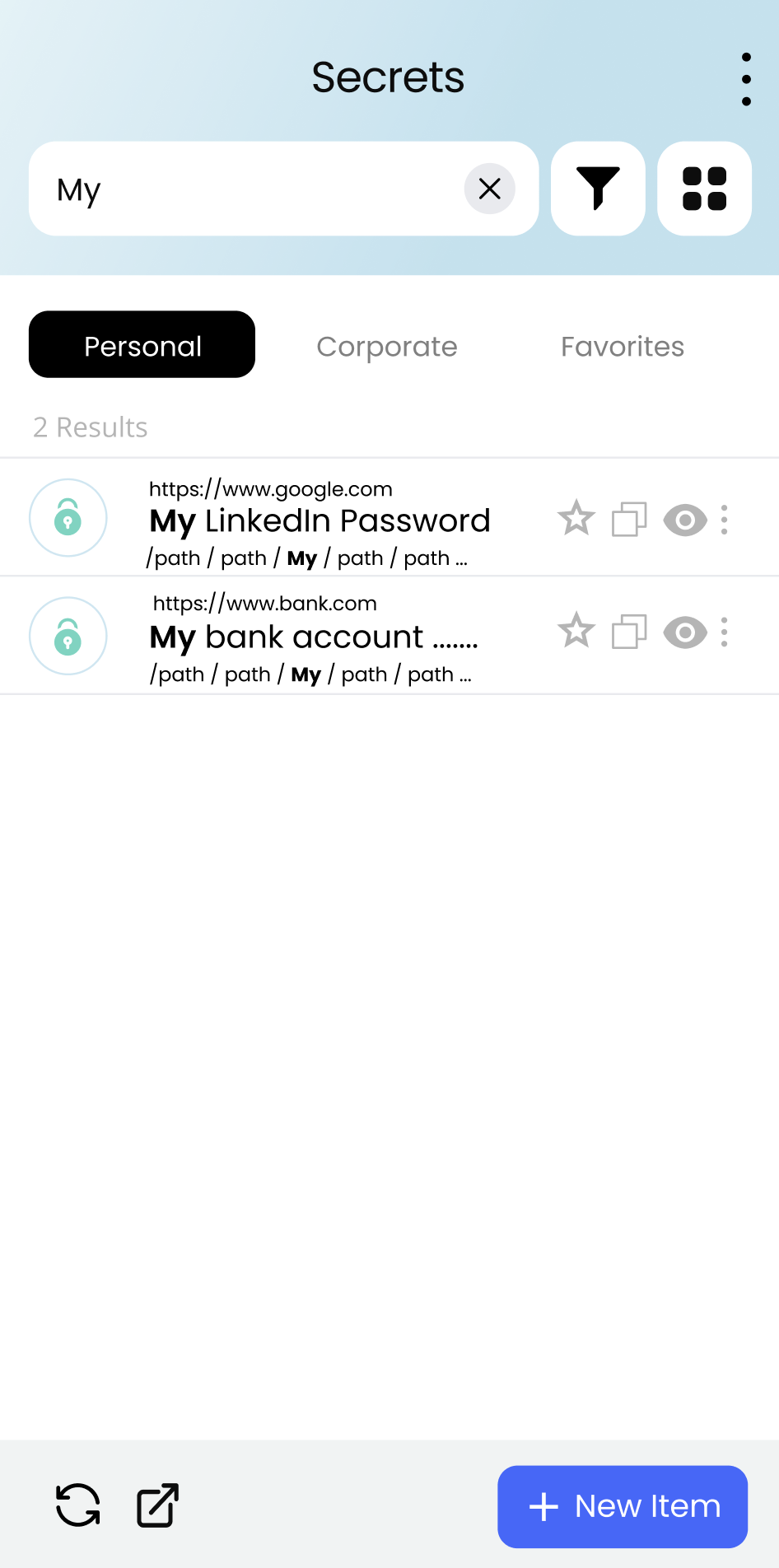
Password Name: Directly look up the name you've assigned to your password or secret, ensuring you can quickly find credentials without remembering their associated details.
Location (Paths): Navigate through the hierarchy of your saved passwords and secrets by specifying their storage path, making it easier to manage credentials stored in different folders.
Username: If you're looking for a password or secret associated with a specific username, this search criterion can narrow down your results to the most relevant entries.
Website URL (Hover Feature): For an enhanced user experience, hovering over a search result will reveal the website URL associated with each password or secret, provided this information exists. This feature is especially useful when you need to differentiate between multiple accounts held on the same platform.
Search Results Display
When your search yields results, the Akeyless Password Manager web browser extension ensures that certain key fields are always visible to you:
-
Password/Secret Name: This is always displayed, making it straightforward to identify the specific credential you're after.
-
Password/Secret Path: The path is also always shown, helping you understand where in your folder hierarchy the password or secret resides.
Additionally, the username associated with each password or secret will be displayed by default. However, for a deeper insight, simply hover over an item to switch this display to the website URL, if such information is available. This dual-display functionality enriches your search experience by providing contextual information that can help you better manage your credentials.
Using the Search Bar
To utilize this enhanced search functionality, follow these steps:
- Click on the search bar located at the top of either the Personal or Corporate Area.
- Input the search term or criteria relevant to the passwords and secrets you wish to find. You can include password names, location paths, or usernames in your search.
- View the filtered results displayed in your chosen area, making it quicker and more efficient to access your desired passwords and secrets.
Updated 19 days ago
