Deleting Password / Secret
There are two ways to delete passwords and secrets using the Akeyless Password Manager web browser extension:
Method 1: Using the Quick Action Menu
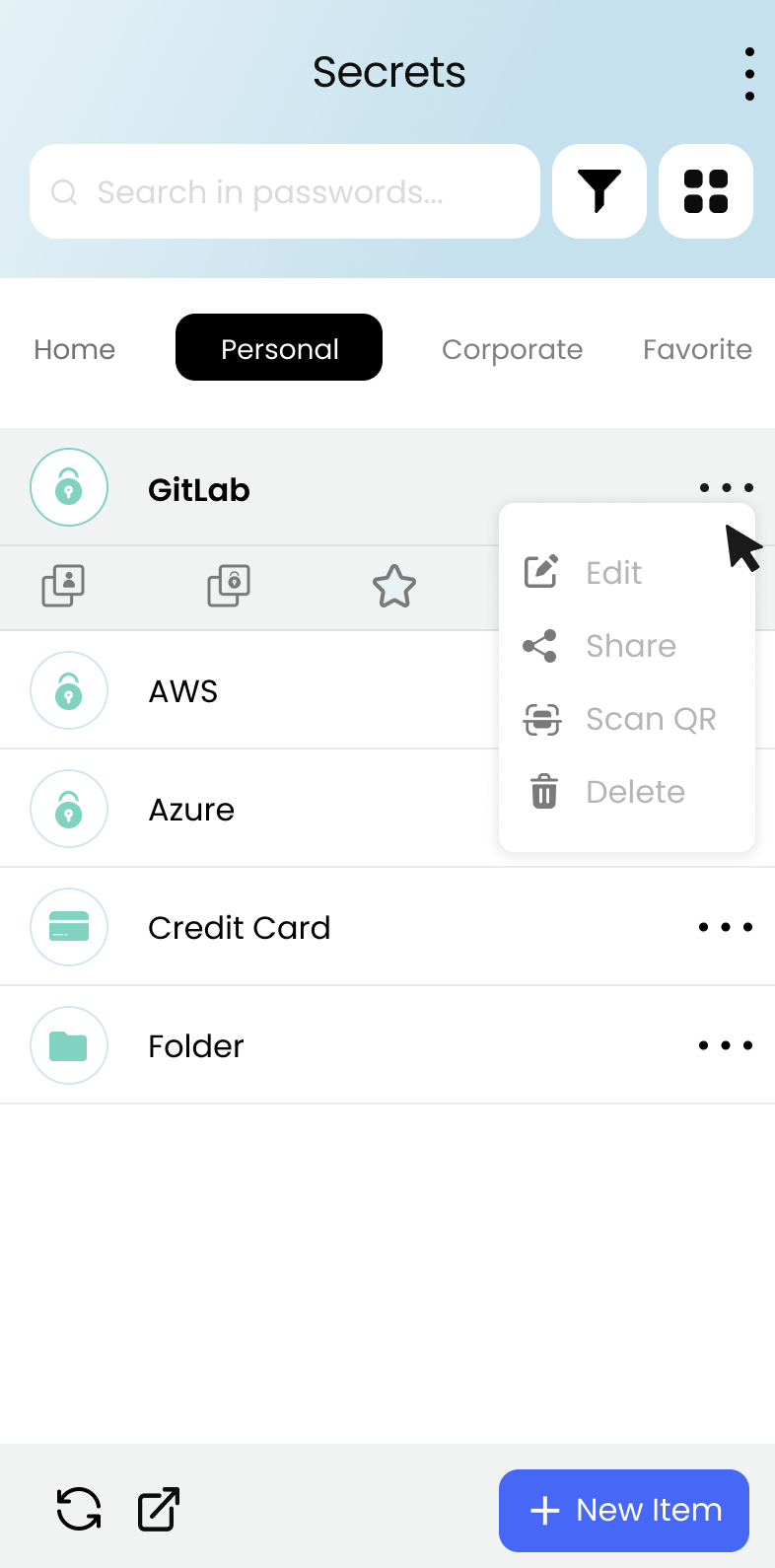
Hover over the password or secret you want to delete in the password or secrets list.
A small menu will appear.
Click on the three dots icon to open the quick action menu.
Select the "Delete" option.
A pop-up window will appear asking you to confirm that you want to delete the password or secret.
Click on the "Delete" button.
The password or secret will be deleted.
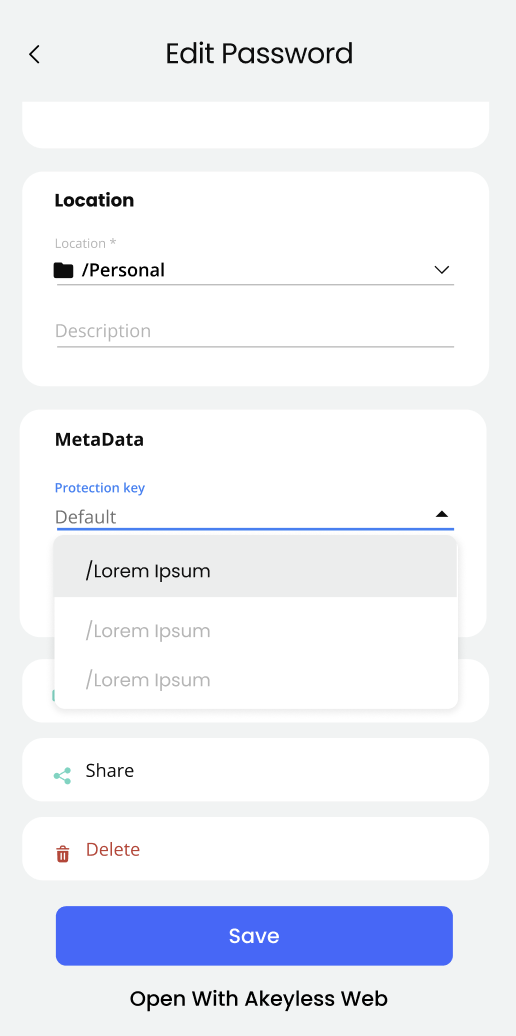
Method 2: Using the Delete Action Button
Open the password or secret item you want to delete.
Scroll down to the bottom of the page.
Click on the "Delete" button.
A pop-up window will appear asking you to confirm that you want to delete the password or secret.
Click on the "Delete" button.
The password or secret will be deleted.
Additional Note
Once a password or secret is deleted, it cannot be recovered.
Updated 27 days ago
